Every day on Roblox, millions of people are imagining, creating, and playing together across a myriad of devices ranging from smartphones to high-end computers and virtual reality headsets. While some gaming companies might design their games with one or two control schemes in mind, Roblox is unique in that we’ve built a flexible core code that allows creators to ensure their games will work right out of the box, regardless of device. As part of our ongoing mission to continually fine-tune the character and camera controls so they’re best-in-class on every device, Roblox is excited to launch our all-new “Comfort Cam” innovation for VR headsets.
Comfort Cam
Shortly after we shipped Roblox on Oculus Rift last year, our engineering team faced an interesting challenge: How can we design a better, more sophisticated camera and control system that would (a) provide players with a comfortable gameplay experience and (b) prevent giving VR players any advantages over players on other devices? Although teleport-to-move is a common tactic for (a), it’s not ideal in a multiplayer environment. The VR player would travel a lot faster than players on non-VR devices, giving them a competitive edge. To account for both these conditions, we’ve developed an innovative solution—our patent pending Comfort Cam.
In order to provide the most comfortable experience in VR, we’ve made it so that the in-game camera will now remain stationary instead of following the player’s avatar as he or she moves around. As soon as the player stops moving, the camera automatically teleports to a new position. We found that by eliminating the potential for fast accelerations, we greatly reduced the level of discomfort a player might experience in VR.
You can still control your avatar using the d-pad or analog stick, and if you prefer, you can also manually reset the camera position while you’re still moving with the Left Trigger. What’s great about this control scheme is that it allows players to enjoy a comfortable VR experience with the widest set of possible hardware and it doesn’t require developers to custom build their own VR controls. The Comfort Cam already works well with nearly every game or experience available on Roblox. To see the configurations for all the different control schemes available in VR, scroll down to the bottom of the blog post.
Radial Menu
We’ve also added a few new highly requested features to make playing in VR even more accessible for everyone. First, you can now easily access all the important system settings by using the new VR Radial Menu. Just tap the Menu button to bring it up, then select one of the options using the laser pointer. Here, you can access the system menu which includes (starting from the top, going clockwise):
- System Menu
- Player List
- Recenter Camera
- Notifications
- Exit Game
- Backpack
- 2D UI Toggle
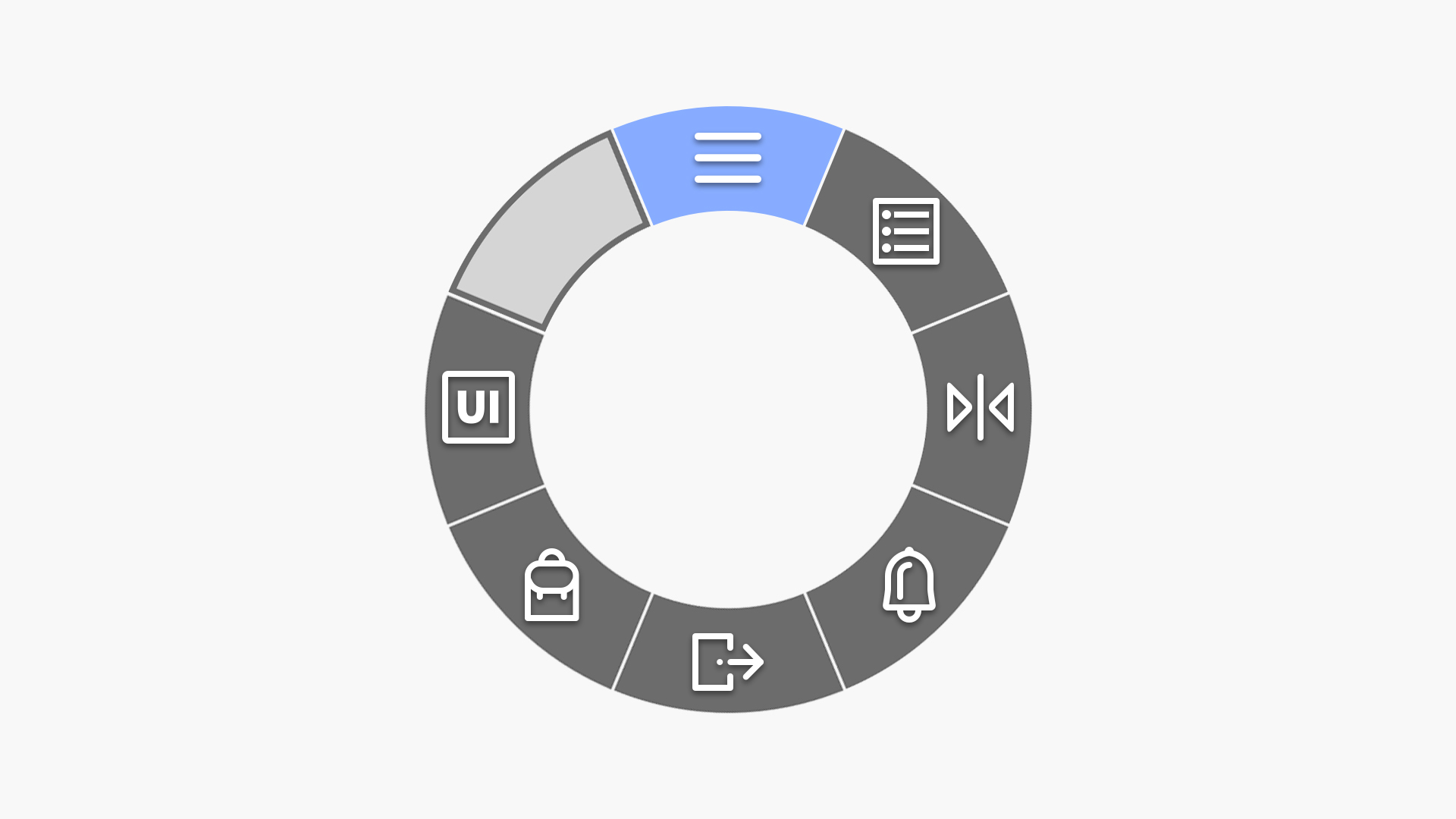
VR Toggle
You’ll also now be able to toggle VR Mode on or off while you have a Rift or Vive headset connected to your computer. If you want to switch between your computer monitor and the VR headset, launch a game and bring up the system menu (press ESC or click the hamburger menu button), then use the VR option to turn VR on or off.
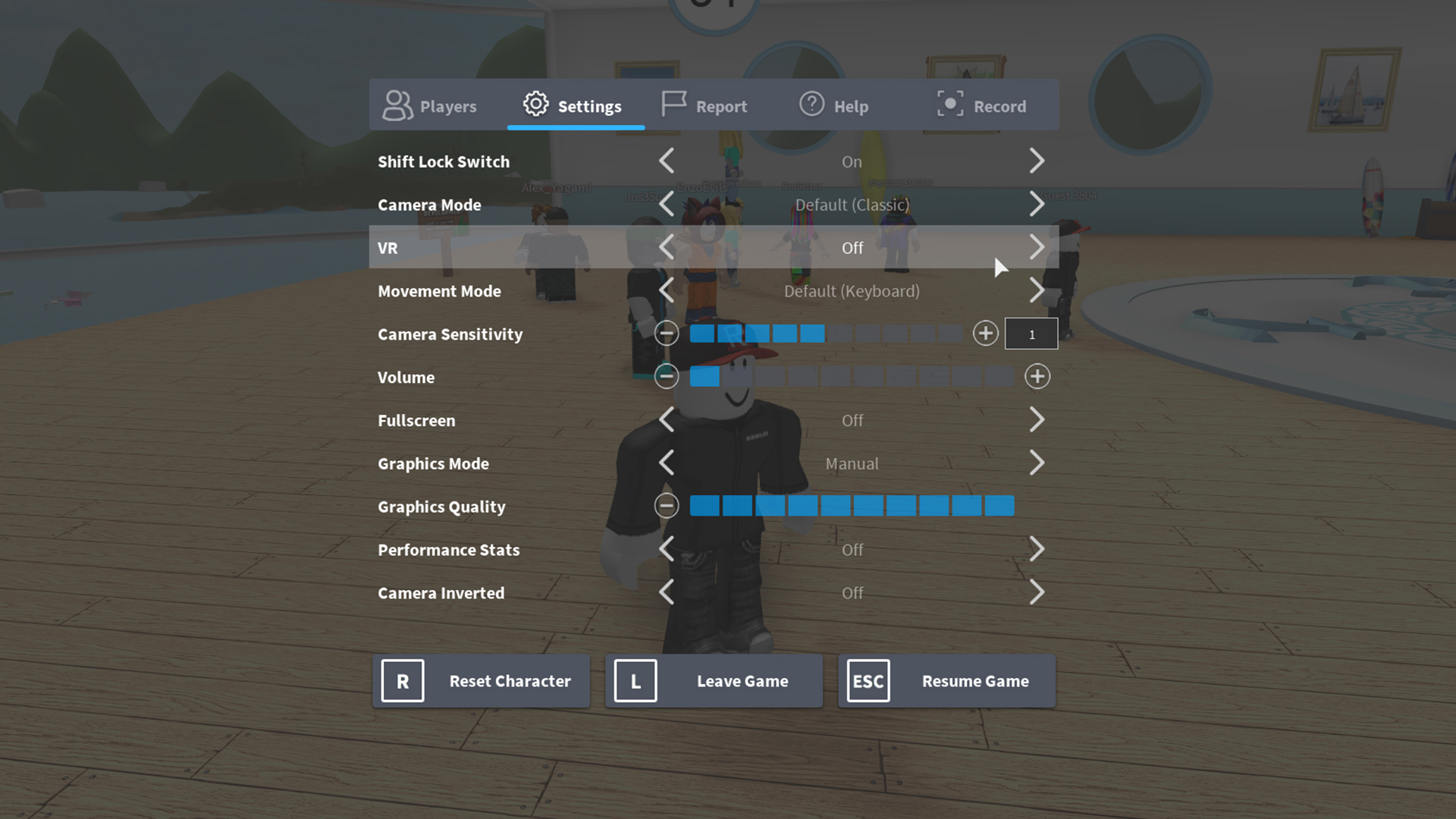
We’d love to hear your feedback about the Comfort Cam as we continue to iterate and ensure that everyone has the best Roblox experience possible in VR.
Let us know what you think on the Developer Forum or by tweeting at us using @Roblox!
VR Controls
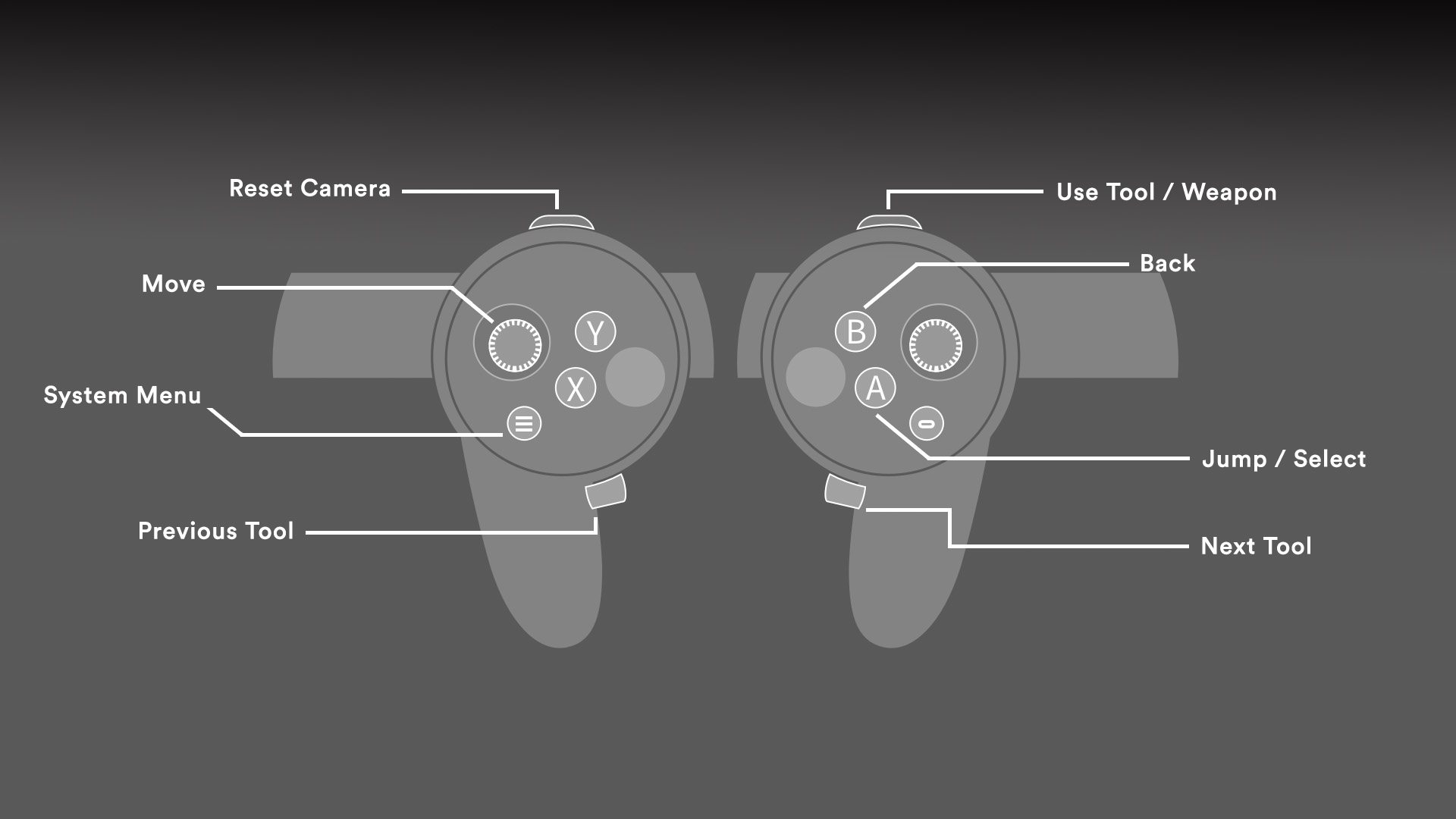
Oculus Rift Control Scheme
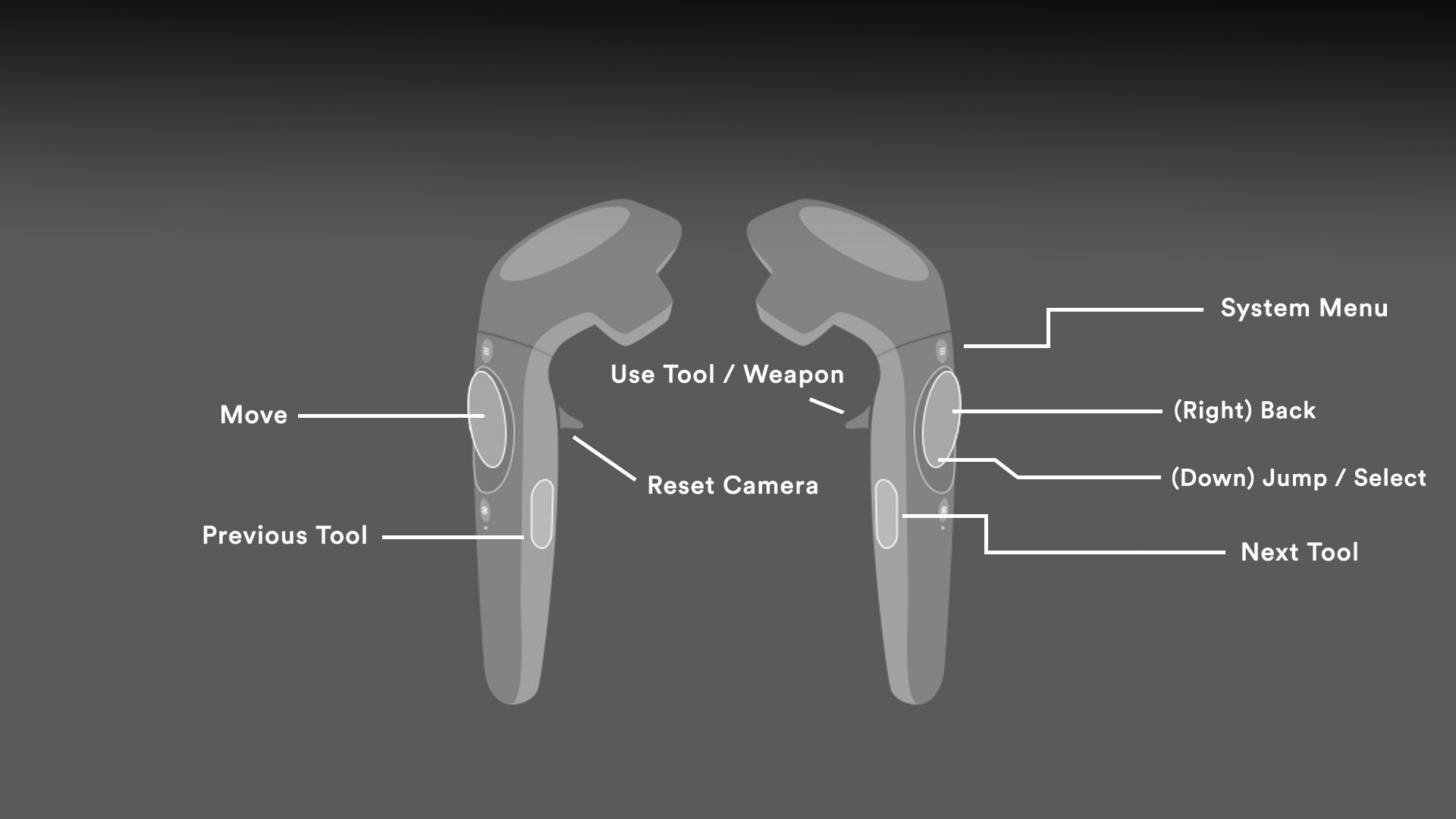
HTC Vive Control Scheme
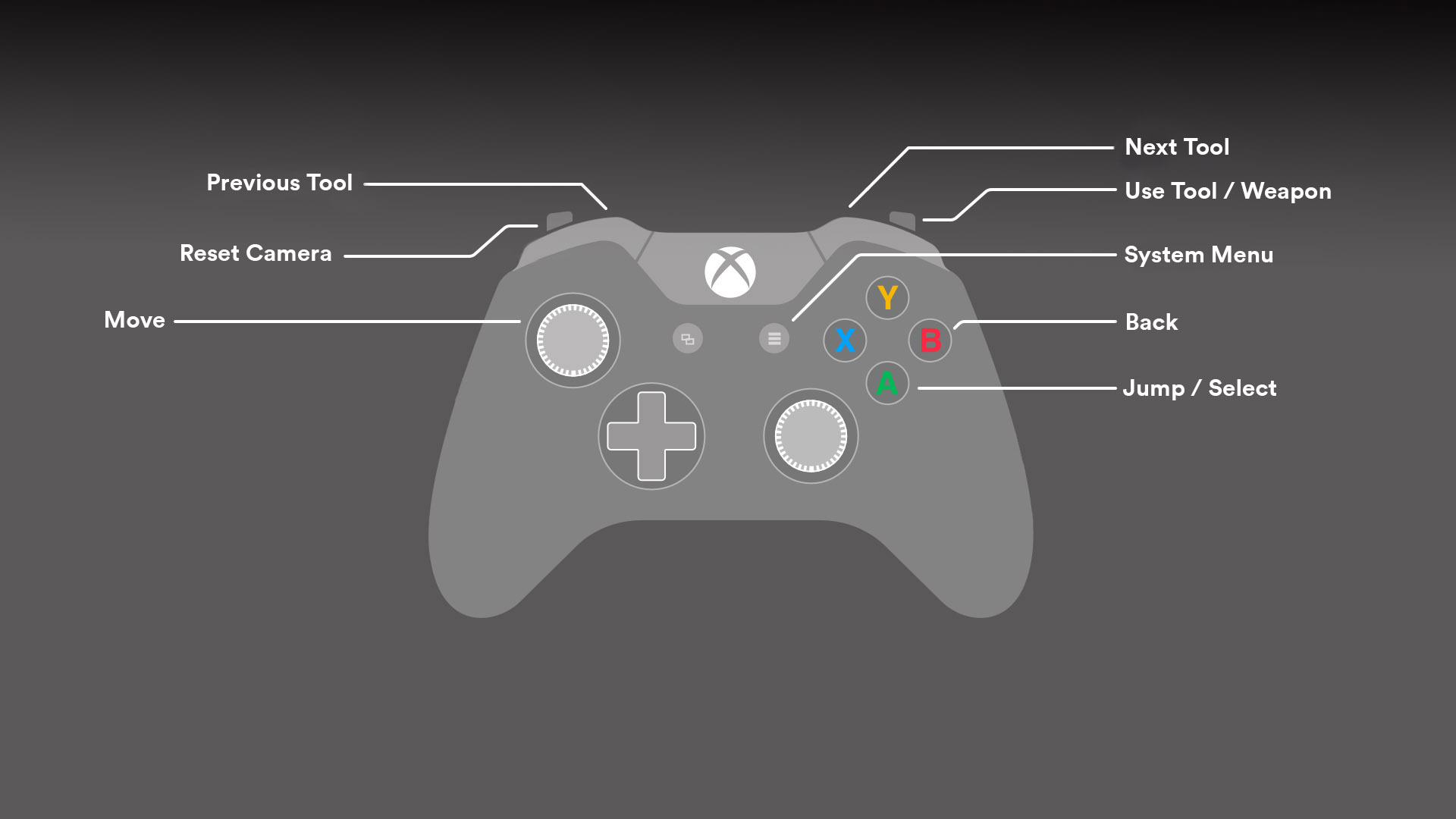
Using an Xbox controller with VR