Sounds are one of the most powerful assets you can have in your developer toolkit. As any video game sound designer would profess, a well-written musical composition can produce incredible emotional responses that resonate among players. With that in mind, the Roblox product and engineering teams have been cooking up a medley of highly-requested audio-related updates and other cool features that will help you find and create the perfect mix of tunes for your project. Keep on reading to catch up on all the latest news about sounds!
Applying effects to sounds
One of our biggest audio-related updates to Studio now gives you the ability to add a bit of flair to your sounds. We recently rolled out a collection of new sound effects in Studio, and they’re all available today!
- Chorus: Creates a richer sound by simulating multiple instruments or voices playing in unison
- Distortion: Amplifies the signal so it sounds heavier and more powerful
- Echo: Delays the signal so it creates a repeating, fading sound
- Equalizer: Adjusts the frequencies in the signal so that it rises or falls to a normal level
- Flange: Alters the signal in such a way that it sounds as if it’s being played underwater
- Pitch Shift: Modifies the original pitch of the sound
- Reverb: Adds a hollow, echo-y type effect in such a way that it sounds like it’s being played in a cavern or concert hall
- Tremolo: Modulates the sound so that it produces a wavy effect
If you want to hear how each effect sounds, we’ve prepared a demo place that showcases each one. You can check out the demo by clicking here.
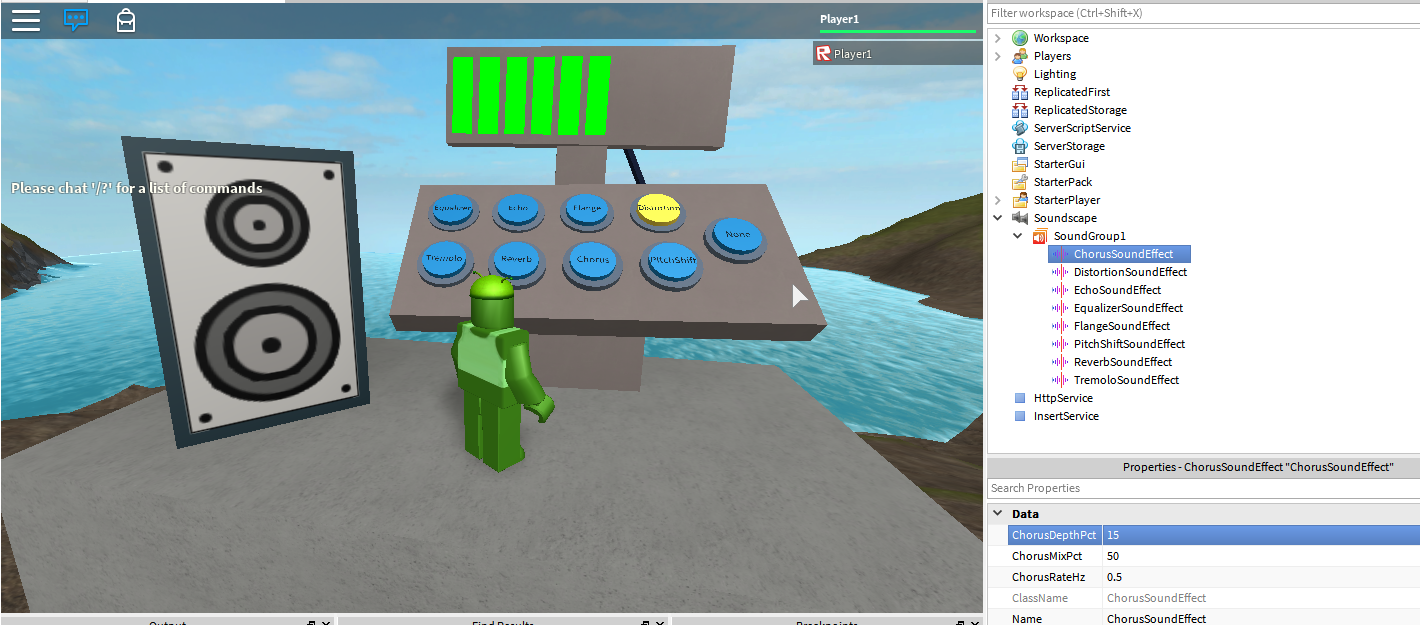
Bump up the volume and check out the new sound effects!
All the documentation for sound effects can be found here on our Wiki.
Sound effects aren’t the only thing we’ve added. This update includes new sound properties as well!
New sound properties: SoundGroups and PlaybackLoudness
With so many different sound effects to choose from, we’ve also implemented a way to apply them en masse. The new SoundGroups property will help you better organize your sounds by allowing you to adjust the volume and apply a certain effect to all sounds of that group simultaneously. This results in a much more efficient process than having to adjust the volume or change the effect of each individual sound manually.
For more information on SoundGroups, check out our Wiki page here.
Finding and Previewing Sounds in Studio
Last but not least – in case you missed it, you can also find and preview sounds directly in Studio.
To find sounds, open the Toolbox, click the dropdown menu, and change the category to “Audio.” You can also preview a sound by clicking the play icon beside it.
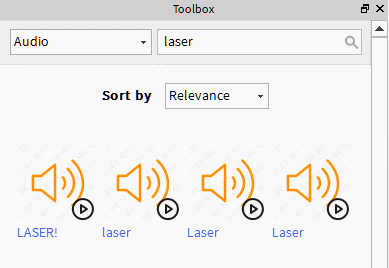
And don’t forget you can also preview sounds directly from the properties window as well.
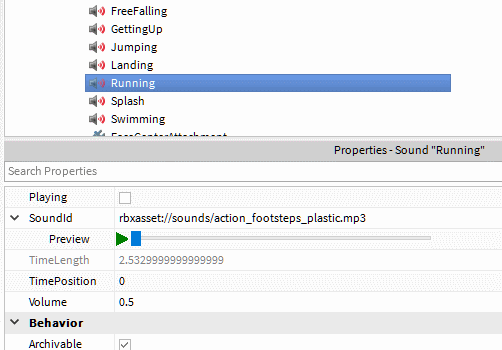
For more information on sounds, take a few minutes to browse through our Wiki or read further documentation here. Stay tuned for more updates coming soon!