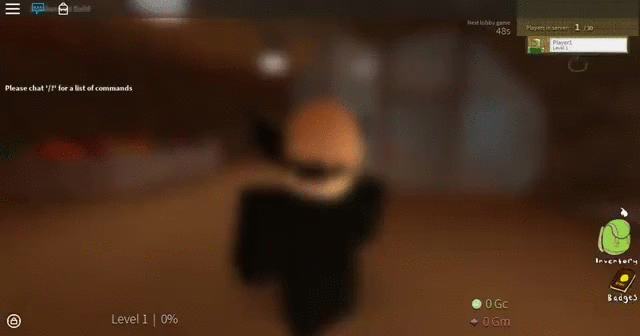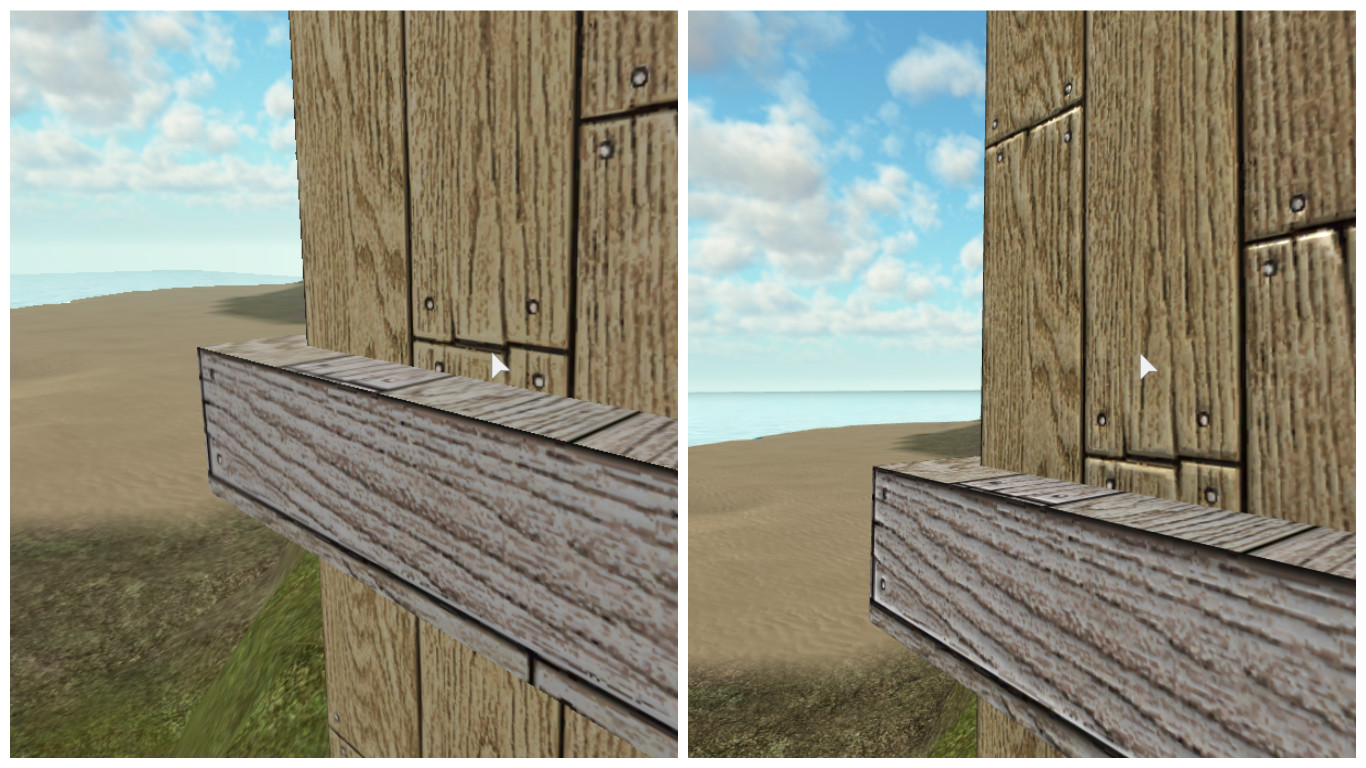Blog Archive
You asked, we listened. Here at ROBLOX, we want to continue providing our creators with a dynamic creative toolbox so that they can build the ultimate gaming experience. Our vision is founded on powering the imagination of up-and-coming game developers. In that respect, we believe that you should be equipped with powerful, easy-to-use tools that will not only allow for a greater assortment of immersive environments, but also add another layer of aesthetic diversity to your games and experiences. Today, we’re proud to announce that we have significantly expanded the visual capabilities of our platform with a medley of new, breathtaking post-processing effects and anti-aliasing.
These additions will open up more avenues of creativity and world building for our ever-evolving platform, as well as enable smoother-looking graphics. But enough talk – let’s check out how these new updates look in-game!
Post-Processing Effects
Our newest update, developed by Max “maxvee” Volkov and I, Michal “ConvexRumbler” Benatsky, introduces four new jaw-dropping post-processing effects: Color Correction, Sun Rays, Bloom, and Blur. If you thought your game looked outstanding before, wait ‘til you enable these shaders!
Color Correction
Color Correction gives you enormous control over the visual aesthetic of your game. You can adjust brightness, contrast, saturation, and tint to transform the ambience of your environments.
High Saturation (left) vs Low Saturation (right)
You can also try using Color Correction to enhance various game effects. You can integrate fade outs for transitions, oversaturate for a more cartoony aesthetic, desaturate for a more noir-style game, or add a red tint to indicate that the player is taking damage. Watch the video below to see some of these effects in action!
These effects are enabled regardless of the user’s quality settings.
Sun Rays
Is it summer yet? Not quite, but you may need some sunglasses for this special visual effect! Sun Rays add amazing light shafts to your scene for greater emotion and visual appeal.
Glorious sun rays!
From sunrise to sunset, we think you’ll be pleased to see how much of a difference adding Sun Rays to your game makes. This video speaks for itself. Check it out!
Sun Rays are enabled on quality levels 8 and up, excluding mobile devices currently.
Bloom
Bloom adds a neat glowing effect. This can make ROBLOX experiences feel more cinematic and life-like by creating a distinct radiant characteristic on various objects.
Watch how the “glow” on the character’s head brightens as bloom increases
This is primarily a physiological effect that occurs when light coming off of really bright objects is scattered within the human eye or in the atmosphere. You can use Bloom to make objects appear brighter or more intense than normal, as you can see in the GIF above and video below.
This setting is enabled on quality levels 6 and up (mobile devices included).
Blur
Blur is a versatile visual tool that can be used to add flair to menu transitions or add an effect that simulates disorientation, low health, and more!
Nothing’s wrong with your eyes – that’s the blur effect