Blog Archive
Test Your Games on Mobile — Without a Mobile Device
by Andrew Haak
Archive Developers News
As ROBLOX continues to expand to more mobile platforms (just last week we launched on Kindle and Fire Phone), developers are looking for more ways to ensure good gameplay experiences for mobile players. We recently had TylerMcBride, creator of Super Bomb Survival and seasoned game creator, document some of the key ways to make your game mobile-friendly. Since then, we’ve released a pair of ROBLOX Studio features that make another important part of mobile game development – the testing process – much more robust than it’s ever been. Now, you can not only tell ROBLOX Studio to emulate mobile screen dimensions and interfaces, but you can pair an iOS device with Studio using the ROBLOX Developer app to test your games – without publishing them to the cloud.
Mobile emulation in Studio
ROBLOX Studio now has a feature within the Test panel that lets you emulate the screen and touch interface (not hardware) of mobile devices. Navigate to the Test panel and you’ll notice a new Emulation section with a dropdown list labeled Choose Device. We’ve pre-populated this list with a variety of common devices. Selecting any one of them will change the 3D view in ROBLOX Studio to the size of the device you’re testing. You can then use the existing game-testing features (e.g., Play Solo) to actually run the game in a mobile emulator. This shows touch controls, which you can manipulate with a mouse, allowing you to quickly see what a mobile player would see.

This is what it looks like when you emulate an iPad Mini in Studio. You see what a mobile player would see.
You can add other devices and screen sizes by opening the dropdown list and clicking “Manage Devices.” Use the green plus icon to add a new device, give it a name and a screen size, and choose whether it is a mobile device. You’re then set to test. In the future, we’ll be allowing you to customize the DPI, which will increase compatibility with high-resolution mobile screens.
Mobile testing via the Developer app
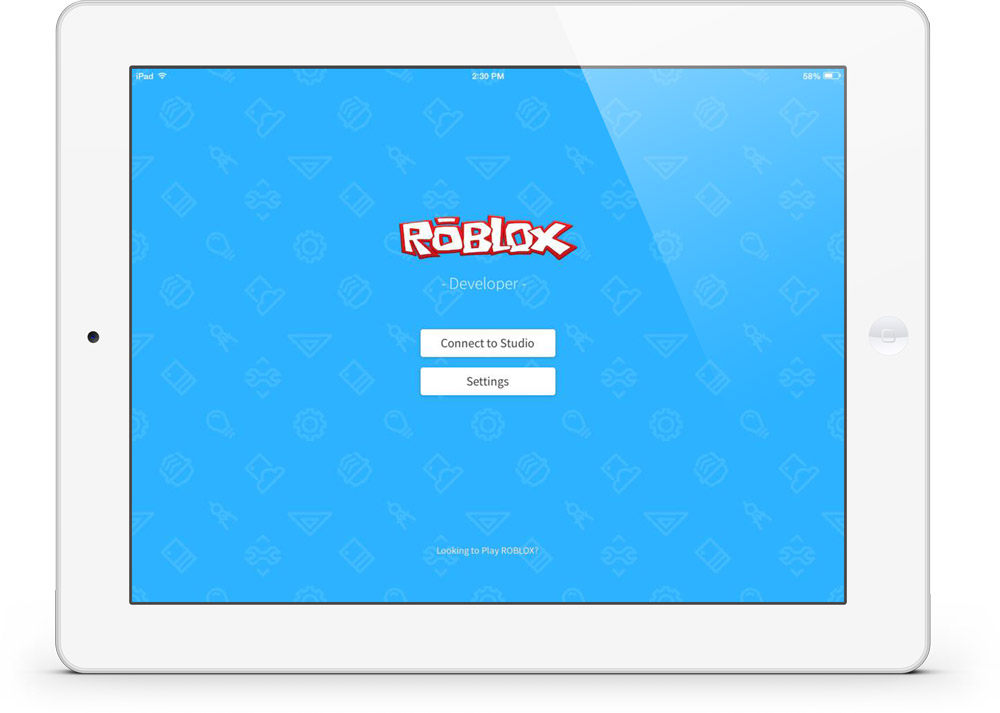 For even more mobile testing, you can pair an iOS device with ROBLOX Studio using the new ROBLOX Developer app on the iTunes App Store. To use it:
For even more mobile testing, you can pair an iOS device with ROBLOX Studio using the new ROBLOX Developer app on the iTunes App Store. To use it:
- Download the app to the iOS device on which you want to perform the testing
- Open ROBLOX Studio and the app, making sure they’re both connected to the same local network (and subnet)
- In ROBLOX Studio, click “Pair Test Device” under the Test panel
- This launches a dialog window with a four-digit code
- In the Developer app, tap the Connect to Studio button, enter the four-digit code, and tap the Pair button
Your mobile device and ROBLOX Studio will then be paired. When you launch a test server (Test > Start) from Studio, the test server will also fire up on your iOS device, allowing you to experience the game in an actual mobile environment immediately.
These features should make testing your game’s mobile appearance and gameplay much easier – especially for those of you who don’t own every mobile device in existence. We can’t wait to see more and more mobile-friendly titles in the future.