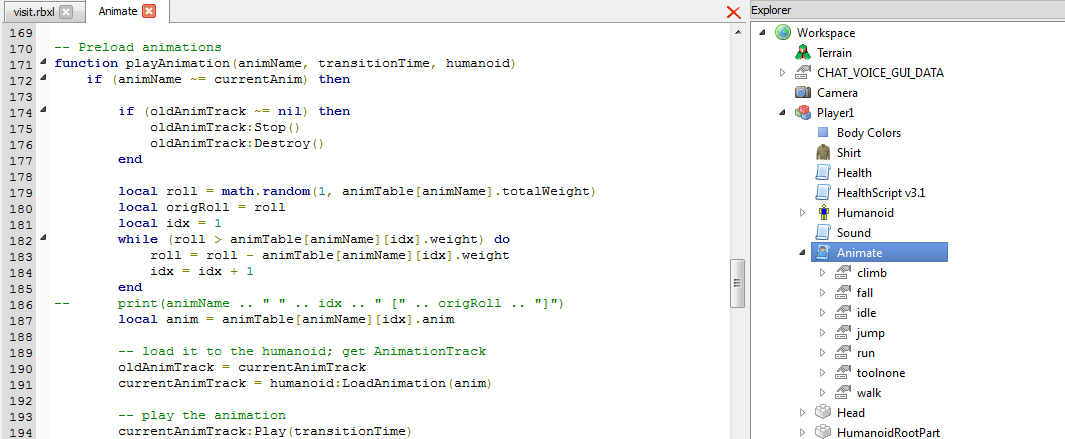Blog Archive
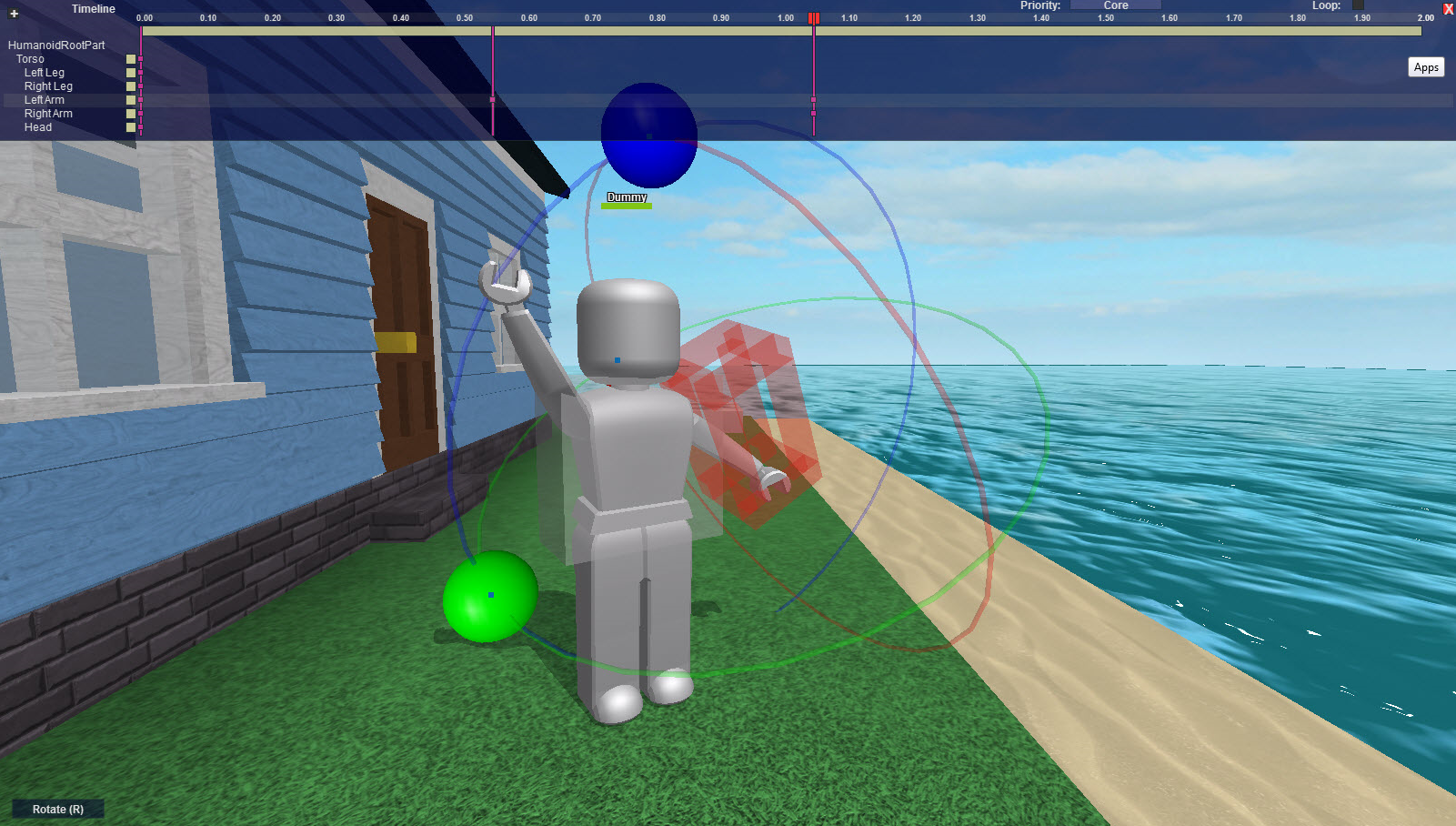 After months of anticipation, you can now create and publish character animations using the brand new Animation Editor plugin for ROBLOX Studio. This article explains how the plugin works, and what this feature means for ROBLOX. As always, we’re leaving the creative freedom and innovation to you, our builders and developers.
After months of anticipation, you can now create and publish character animations using the brand new Animation Editor plugin for ROBLOX Studio. This article explains how the plugin works, and what this feature means for ROBLOX. As always, we’re leaving the creative freedom and innovation to you, our builders and developers.
To install the Animation Editor plugin, follow the instructions described in this post about our recent plugin-management update. After installation, you’ll see a series of icons — highlighted in the following image — in the toolbar. These are the buttons you use to interact with the Animation Editor.
Creating, uploading and using an animation
The Animation Editor gives you fine-grain control over each limb of the standard ROBLOX humanoid, allowing you to move the legs, torso, arms and head individually. This lets you decide how avatars move in the games you create.
Before getting started, we recommend watching this walkthrough of the animation-creation process.
Each movement you create is logged in a timeline, which ultimately represents the length and speed of the animation you create. All of this can be tweaked using the tools included with the Animation Editor. Once you’ve finished your animation, you can upload it to ROBLOX using the Export option. Uploading an animation will cost 30 ROBUX, and will go through a moderation period before hitting the site. Once approved, you can view the animation on ROBLOX.com — it will be listed under the “Animations” section of the Develop page — and acquire its asset ID. (A similar process is used when uploading decals.)
Back in Studio, you’ll notice a new Animation Object within the Basic Objects list (Insert > Basic Object > Animation Object). Insert this object into your Workspace, then paste your animation’s asset ID into the object. Your animation now lives inside your game. As it stands, you’ll have to be a proficient scripter to get these running. You can do things like create triggers for animations and change the animations for your game entirely.
Animation education
When we first announced this project, we had just changed all of the default character animations. To get an idea of how animations work, we recommend taking a look at the script of the default humanoid. To do this, open a game in ROBLOX Studio and look carefully at your character’s Animate script. This is a complex script that is certainly not for the faint of heart, but it’s a great place to start learning what’s possible with the Animation Editor.
Looking ahead
This is only the first step of many that will continue to change not just how ROBLOX is animated, but how those animations are shared. Currently, you can only use animations that you create. We’re toying with the idea of socializing these animations, making a broad place where uploaded and approved animations can be seen and used by all. Say another user makes an animation that you’re particularly fond of — should you be able to buy it? Moreover, if you were to sell your animations, should you be able to determine the price? These are all questions that we’re pondering and we would love to hear your feedback.
For now, we’re excited to see what comes of this, and can’t wait to see ROBLOX avatars moving differently in our favorite places and games.