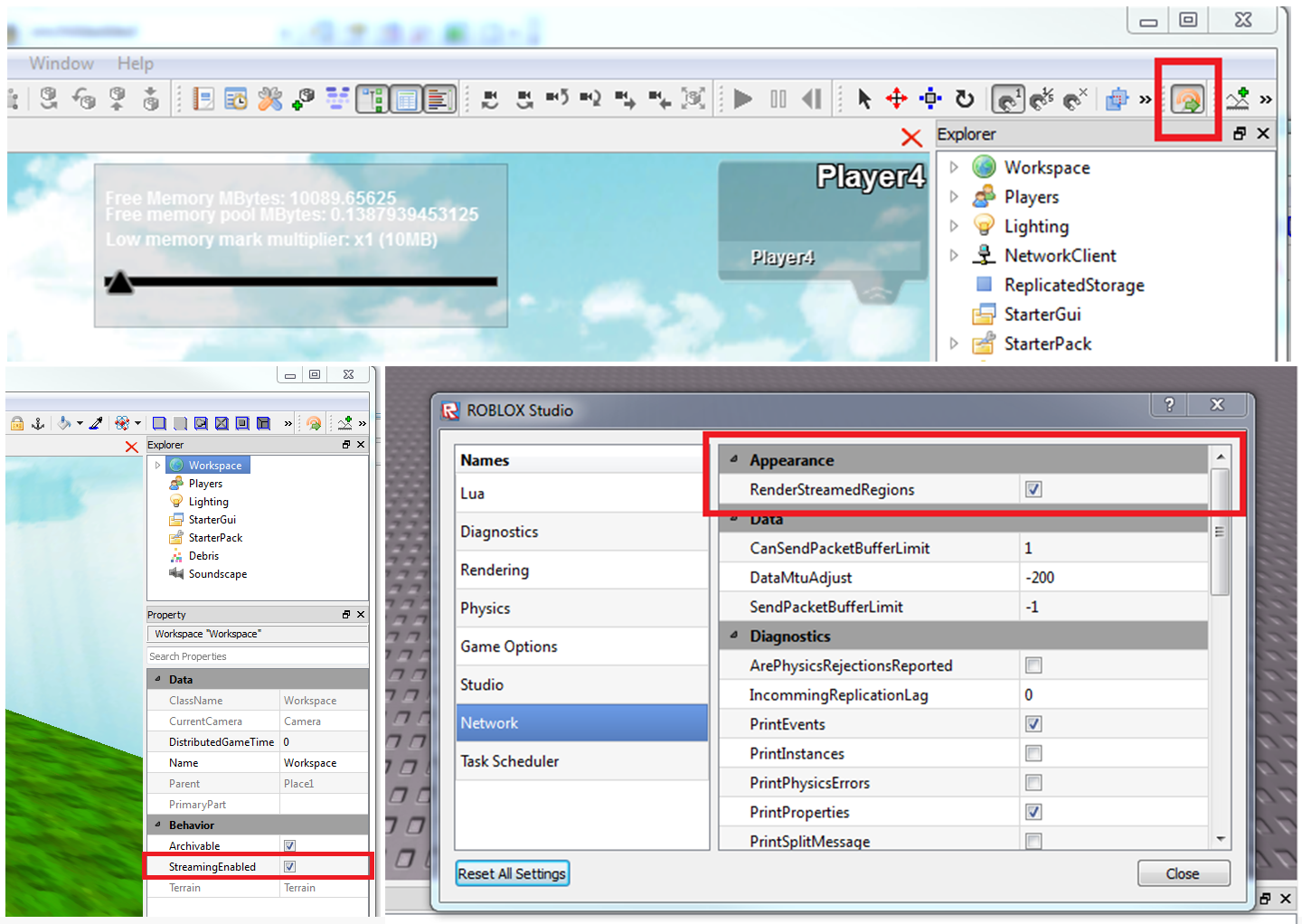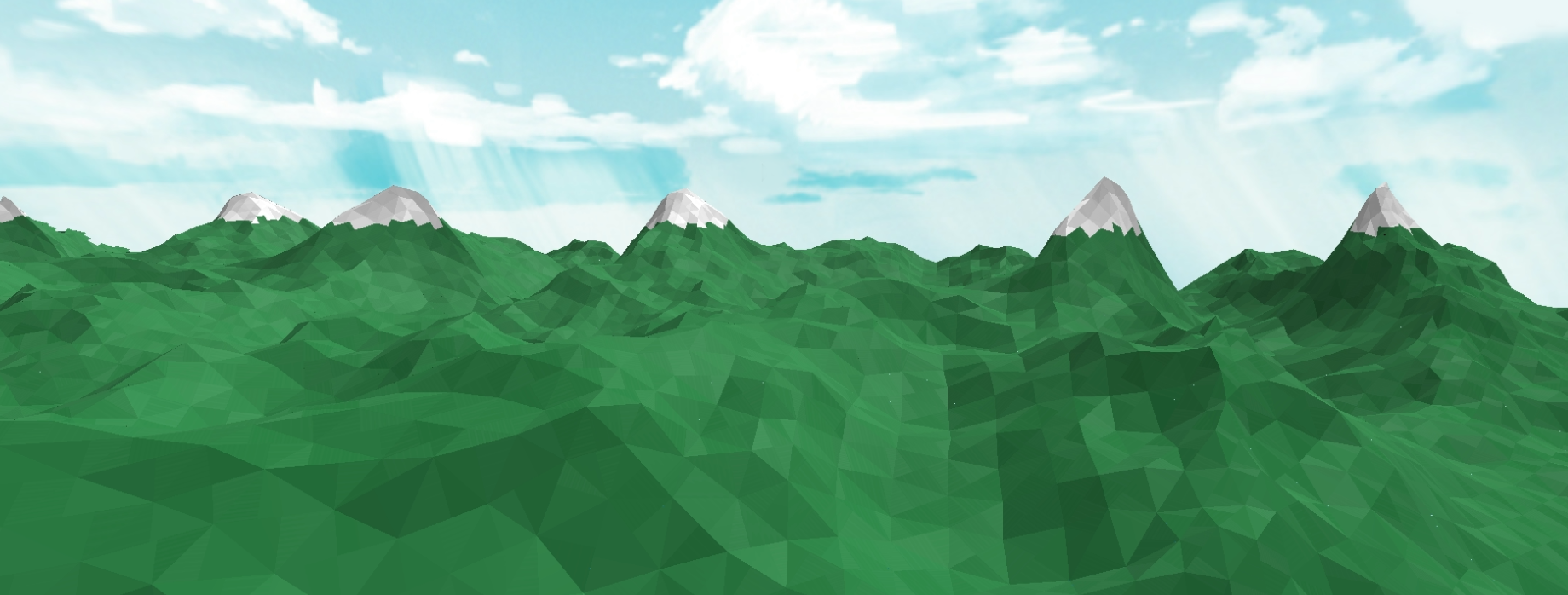Blog Archive
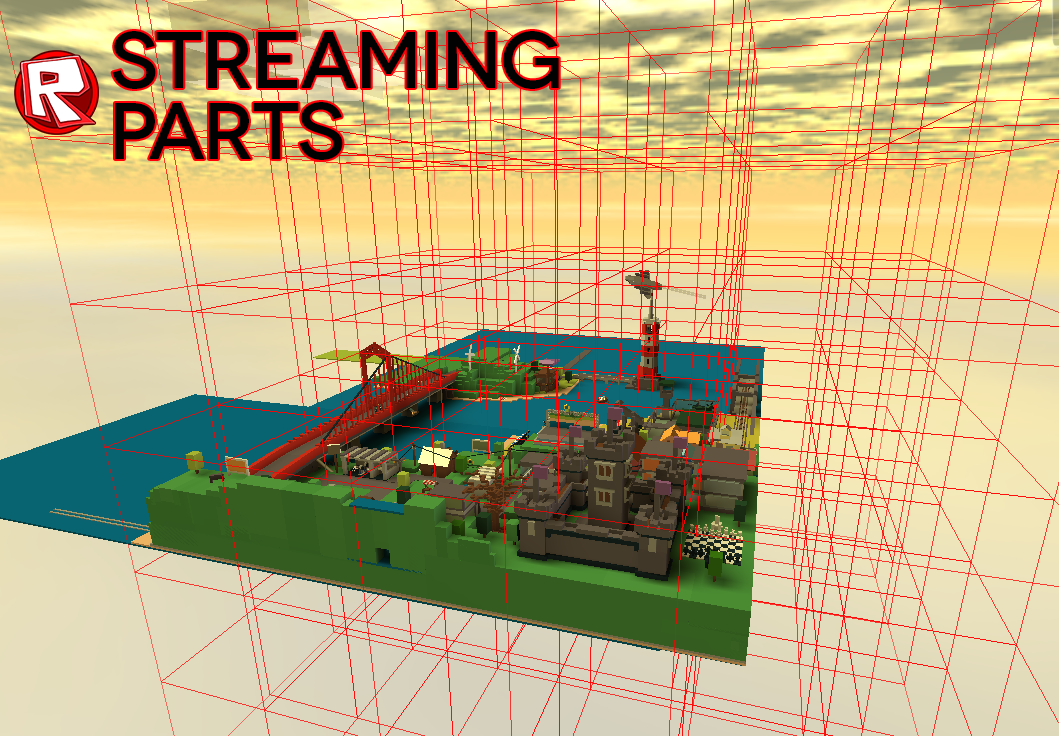 Last month, we talked with ROBLOX Engineer Yunpeng Zhu about prototyping and testing our new streaming parts system in our test environment. After gathering a ton of useful feedback we’re proud to announce that this new feature has been implemented on ROBLOX, and you can enable it in any one of your places or games starting today. This means other players will be able to enter your game at lighting-fast speeds, and will allow players with older hardware to run large games more smoothly. To start, we thought we’d walk you through how to implement this exciting new feature in ROBLOX Studio. We also got the chance to talk to a pair of builders about their experiences with part streaming and how it’s changed their mentalities.
Last month, we talked with ROBLOX Engineer Yunpeng Zhu about prototyping and testing our new streaming parts system in our test environment. After gathering a ton of useful feedback we’re proud to announce that this new feature has been implemented on ROBLOX, and you can enable it in any one of your places or games starting today. This means other players will be able to enter your game at lighting-fast speeds, and will allow players with older hardware to run large games more smoothly. To start, we thought we’d walk you through how to implement this exciting new feature in ROBLOX Studio. We also got the chance to talk to a pair of builders about their experiences with part streaming and how it’s changed their mentalities.
<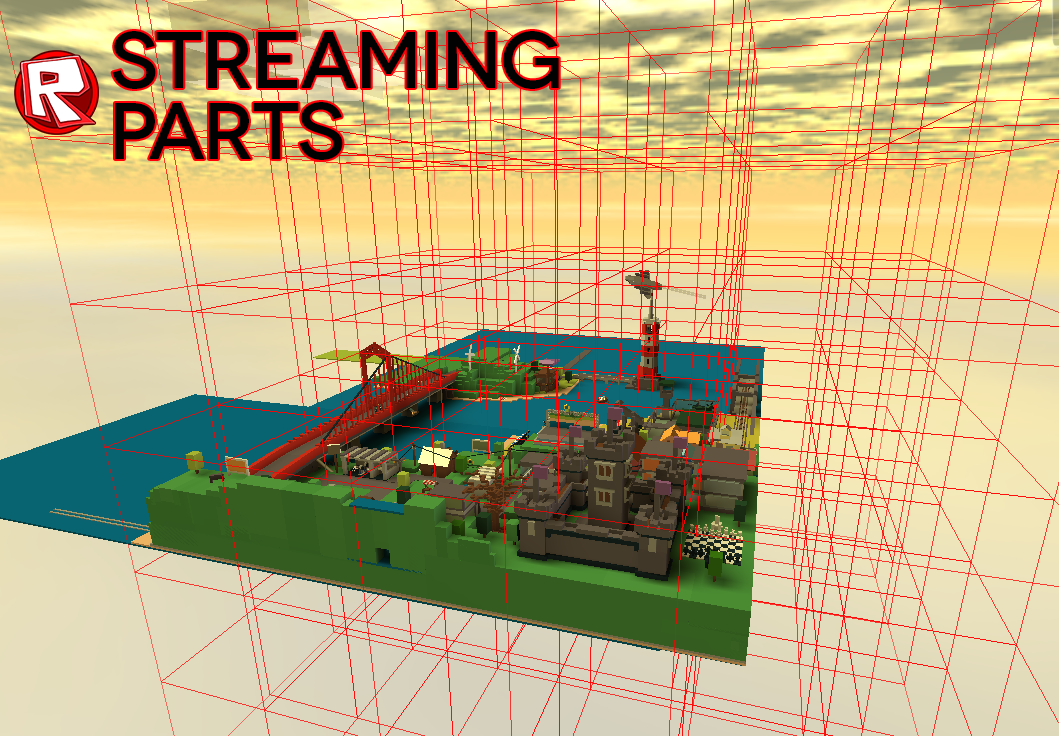 Last month, we talked with ROBLOX Engineer Yunpeng Zhu about prototyping and testing our new streaming parts system in our test environment. After gathering a ton of useful feedback we’re proud to announce that this new feature has been implemented on ROBLOX, and you can enable it in any one of your places or games starting today. This means other players will be able to enter your game at lighting-fast speeds, and will allow players with older hardware to run large games more smoothly. To start, we thought we’d walk you through how to implement this exciting new feature in ROBLOX Studio. We also got the chance to talk to a pair of builders about their experiences with part streaming and how it’s changed their mentalities.
Last month, we talked with ROBLOX Engineer Yunpeng Zhu about prototyping and testing our new streaming parts system in our test environment. After gathering a ton of useful feedback we’re proud to announce that this new feature has been implemented on ROBLOX, and you can enable it in any one of your places or games starting today. This means other players will be able to enter your game at lighting-fast speeds, and will allow players with older hardware to run large games more smoothly. To start, we thought we’d walk you through how to implement this exciting new feature in ROBLOX Studio. We also got the chance to talk to a pair of builders about their experiences with part streaming and how it’s changed their mentalities.
Enabling streaming parts in Studio
To begin, open your place in Studio. Select your Workspace from the Explorer panel (View > Explorer), and you’ll notice a brand new checkbox in the Properties (View > Properties) called “StreamingEnabled”. For most games, enabling this feature is as easy as checking that box. If you have a game that depends heavily on LocalScripts, you might need to make some adjustments to those scripts in order to make them work properly. You can find out how to do this, as well as a ton of other useful information and tips, at the ROBLOX Wiki. We’ve also given you the tools you need to immediately test part streaming in your game to ensure that everything is working properly before you upload it back to ROBLOX.
To test this feature in Studio, start a server and a player instance (Tools > Test > Start Server/Player), then on the player, click Tools > Settings > Networks and you’ll notice yet another brand new checkbox titled “RenderStreamRegions”. Checking that box will cause a dramatic change, as your level will become encompassed in a red grid, each square representing regions that are streamed to the client.
We’ve also provided a plug-in that’s accessible from the toolbar called the “Streaming Memory Multiplier”. This will allow you to simulate the amount of extra dedicated memory (RAM) the application takes into consideration when calculating how much free memory is in your system. So if you’ve got a machine that has, say, 4GB of RAM, it’s safe to say that the operating system you’re running and other processes are taking up about three of those four gigs, leaving one gig for ROBLOX. So you can move the slider to “1 GB” to simulate how your place will handle streaming parts, and what the minimum play-area will be.
Once you’re happy with the look of your game with the streaming feature enabled, save it in Studio and upload it back to ROBLOX. Congratulations, you are now streaming your game. For a more technical description of how this feature works, please take a look at our in-depth article we did in September when we were still testing. If you’re having technical difficulties, consult our ROBLOX Wiki page, which has useful info on troubleshooting and best practices. Please don’t wait–enable this feature in your game now and show us the results!
We gathered lots of feedback during our testing phase, and thought we’d sure some of the conversations we had with builders who got the chance to try this feature early. These may be names you recognize–make sure and hit the links to their places to experience the difference part streaming makes!
Dom2d2, creator of Explore the Mountains
Dom2d2 has one of the largest functional places on ROBLOX. I’d like to think my computer–which sports an i5 and four gigs of RAM–is fairly representative of the average machine that runs ROBLOX. Even still, Explore the Mountains took upwards of four minutes to load. We wanted to see how streaming affected this place–dom2d2 explains:
Explore the Mountains contains over 86,400 parts. It’s a massive level. Loading it takes anywhere between 15 to 60 seconds on state of the art computers, and up to five minutes on older hardware! I have to say, waiting to play a game isn’t fun. When I found out about the streaming feature, I was instantly intrigued. I wondered if it could really make a difference. I was really surprised.
Streaming lets you get into places while they’re loading, meaning your character can immediately begin exploring a place while the game wraps up the load. I was blown away by how fast I was able to get into Explore the Mountains. Because the parts are streaming, some parts are not immediately visible the moment you enter. Parts near your player load first, then the load moves outward. I think this feature will really improve the ROBLOX experience for players and developers, and will help builders who have massive places gain even more traffic. Exciting!
You may recognize Starmarine614 from a previous Spotlight post, where we took an in-depth look at ROBLOX Point, the largest amusement park on ROBLOX. We asked him to try the new streaming feature on his massive and highly-detailed place. His thoughts?
ROBLOX Point is a fairly large park constructed of over 45,000 bricks. Thanks to this feature, there will be many more to come. One of the biggest complaints I constantly hear is that my game is laggy or that it takes way too much time to load. I understand that’s a hassle and can ruin the experience of the game. I was skeptical when I put ROBLOX Point on gametest3, until it loaded in under three seconds. Wow.
I’ve been planning some huge ROBLOX projects since I heard that this update was coming out. I’m making a massive expansion to ROBLOX Point that will include new coasters, rides and attractions. I think this update will help improve the overall experience across ROBLOX, and I can’t wait to see how this changes the entire platform moving forward.Enabling streaming parts in Studio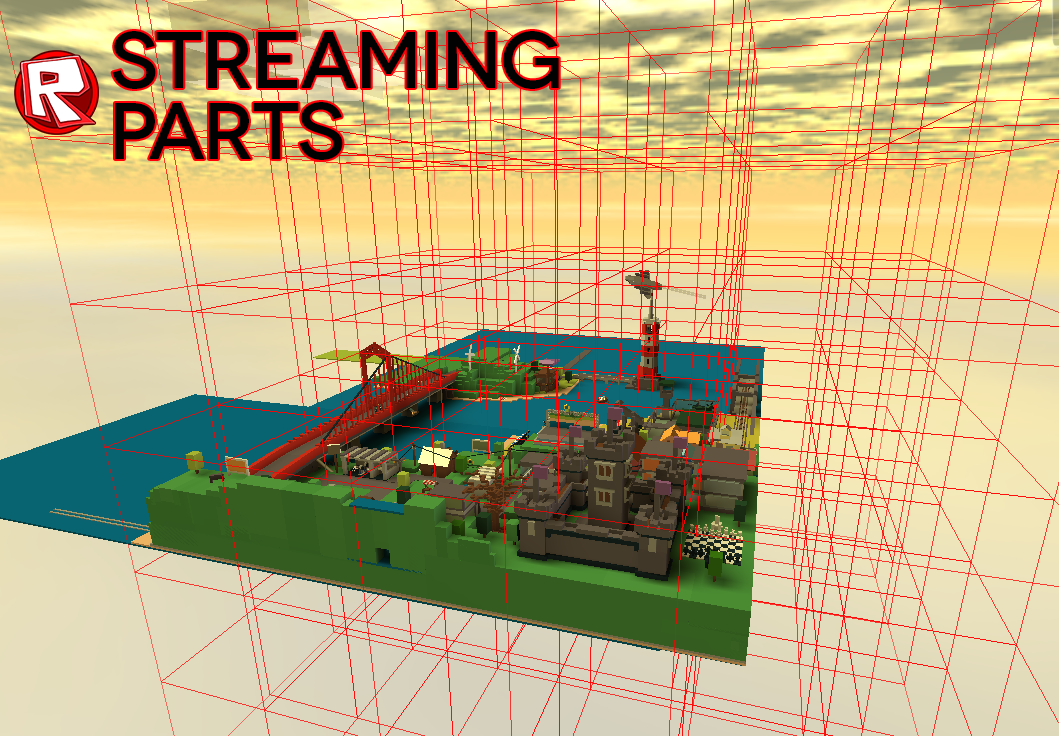 Last month, we talked with ROBLOX Engineer Yunpeng Zhu about prototyping and testing our new streaming parts system in our test environment. After gathering a ton of useful feedback we’re proud to announce that this new feature has been implemented on ROBLOX, and you can enable it in any one of your places or games starting today. This means other players will be able to enter your game at lighting-fast speeds, and will allow players with older hardware to run large games more smoothly. To start, we thought we’d walk you through how to implement this exciting new feature in ROBLOX Studio. We also got the chance to talk to a pair of builders about their experiences with part streaming and how it’s changed their mentalities.
Last month, we talked with ROBLOX Engineer Yunpeng Zhu about prototyping and testing our new streaming parts system in our test environment. After gathering a ton of useful feedback we’re proud to announce that this new feature has been implemented on ROBLOX, and you can enable it in any one of your places or games starting today. This means other players will be able to enter your game at lighting-fast speeds, and will allow players with older hardware to run large games more smoothly. To start, we thought we’d walk you through how to implement this exciting new feature in ROBLOX Studio. We also got the chance to talk to a pair of builders about their experiences with part streaming and how it’s changed their mentalities.
Enabling streaming parts in Studio
To begin, open your place in Studio. Select your Workspace from the Explorer panel (View > Explorer), and you’ll notice a brand new checkbox in the Properties (View > Properties) called “StreamingEnabled”. For most games, enabling this feature is as easy as checking that box. If you have a game that depends heavily on LocalScripts, you might need to make some adjustments to those scripts in order to make them work properly. You can find out how to do this, as well as a ton of other useful information and tips, at the ROBLOX Wiki. We’ve also given you the tools you need to immediately test part streaming in your game to ensure that everything is working properly before you upload it back to ROBLOX.
To test this feature in Studio, start a server and a player instance (Tools > Test > Start Server/Player), then on the player, click Tools > Settings > Networks and you’ll notice yet another brand new checkbox titled “RenderStreamRegions”. Checking that box will cause a dramatic change, as your level will become encompassed in a red grid, each square representing regions that are streamed to the client.
We’ve also provided a plug-in that’s accessible from the toolbar called the “Streaming Memory Multiplier”. This will allow you to simulate the amount of extra dedicated memory (RAM) the application takes into consideration when calculating how much free memory is in your system. So if you’ve got a machine that has, say, 4GB of RAM, it’s safe to say that the operating system you’re running and other processes are taking up about three of those four gigs, leaving one gig for ROBLOX. So you can move the slider to “1 GB” to simulate how your place will handle streaming parts, and what the minimum play-area will be.
Once you’re happy with the look of your game with the streaming feature enabled, save it in Studio and upload it back to ROBLOX. Congratulations, you are now streaming your game. For a more technical description of how this feature works, please take a look at our in-depth article we did in September when we were still testing. If you’re having technical difficulties, consult our ROBLOX Wiki page, which has useful info on troubleshooting and best practices. Please don’t wait–enable this feature in your game now and show us the results!
We gathered lots of feedback during our testing phase, and thought we’d sure some of the conversations we had with builders who got the chance to try this feature early. These may be names you recognize–make sure and hit the links to their places to experience the difference part streaming makes!
Dom2d2, creator of Explore the Mountains
Dom2d2 has one of the largest functional places on ROBLOX. I’d like to think my computer–which sports an i5 and four gigs of RAM–is fairly representative of the average machine that runs ROBLOX. Even still, Explore the Mountains took upwards of four minutes to load. We wanted to see how streaming affected this place–dom2d2 explains:
Explore the Mountains contains over 86,400 parts. It’s a massive level. Loading it takes anywhere between 15 to 60 seconds on state of the art computers, and up to five minutes on older hardware! I have to say, waiting to play a game isn’t fun. When I found out about the streaming feature, I was instantly intrigued. I wondered if it could really make a difference. I was really surprised.
Streaming lets you get into places while they’re loading, meaning your character can immediately begin exploring a place while the game wraps up the load. I was blown away by how fast I was able to get into Explore the Mountains. Because the parts are streaming, some parts are not immediately visible the moment you enter. Parts near your player load first, then the load moves outward. I think this feature will really improve the ROBLOX experience for players and developers, and will help builders who have massive places gain even more traffic. Exciting!
You may recognize Starmarine614 from a previous Spotlight post, where we took an in-depth look at ROBLOX Point, the largest amusement park on ROBLOX. We asked him to try the new streaming feature on his massive and highly-detailed place. His thoughts?
ROBLOX Point is a fairly large park constructed of over 45,000 bricks. Thanks to this feature, there will be many more to come. One of the biggest complaints I constantly hear is that my game is laggy or that it takes way too much time to load. I understand that’s a hassle and can ruin the experience of the game. I was skeptical when I put ROBLOX Point on gametest3, until it loaded in under three seconds. Wow.
I’ve been planning some huge ROBLOX projects since I heard that this update was coming out. I’m making a massive expansion to ROBLOX Point that will include new coasters, rides and attractions. I think this update will help improve the overall experience across ROBLOX, and I can’t wait to see how this changes the entire platform moving forward.
To begin, open your place in Studio. Select your Workspace from the Explorer panel (View > Explorer), and you’ll notice a brand new checkbox in the Properties (View > Properties) called “StreamingEnabled”. For most games, enabling this feature is as easy as checking that box. If you have a game that depends heavily on LocalScripts, you might need to make some adjustments to those scripts in order to make them work properly. You can find out how to do this, as well as a ton of other useful information and tips, at the ROBLOX Wiki. We’ve also given you the tools you need to immediately test part streaming in your game to ensure that everything is working properly before you upload it back to ROBLOX.
To test this feature in Studio, start a server and a player instance (Tools > Test > Start Server/Player), then on the player, click Tools > Settings > Networks and you’ll notice yet another brand new checkbox titled “RenderStreamRegions”. Checking that box will cause a dramatic change, as your level will become encompassed in a red grid, each square representing regions that are streamed to the client.
We’ve also provided a plug-in that’s accessible from the toolbar called the “Streaming Memory Multiplier”. This will allow you to simulate the amount of extra dedicated memory (RAM) the application takes into consideration when calculating how much free memory is in your system. So if you’ve got a machine that has, say, 4GB of RAM, it’s safe to say that the operating system you’re running and other processes are taking up about three of those four gigs, leaving one gig for ROBLOX. So you can move the slider to “1 GB” to simulate how your place will handle streaming parts, and what the minimum play-area will be.
Once you’re happy with the look of your game with the streaming feature enabled, save it in Studio and upload it back to ROBLOX. Congratulations, you are now streaming your game. For a more technical description of how this feature works, please take a look at our in-depth article we did in September when we were still testing. If you’re having technical difficulties, consult our ROBLOX Wiki page, which has useful info on troubleshooting and best practices. Please don’t wait–enable this feature in your game now and show us the results!
We gathered lots of feedback during our testing phase, and thought we’d sure some of the conversations we had with builders who got the chance to try this feature early. These may be names you recognize–make sure and hit the links to their places to experience the difference part streaming makes!
<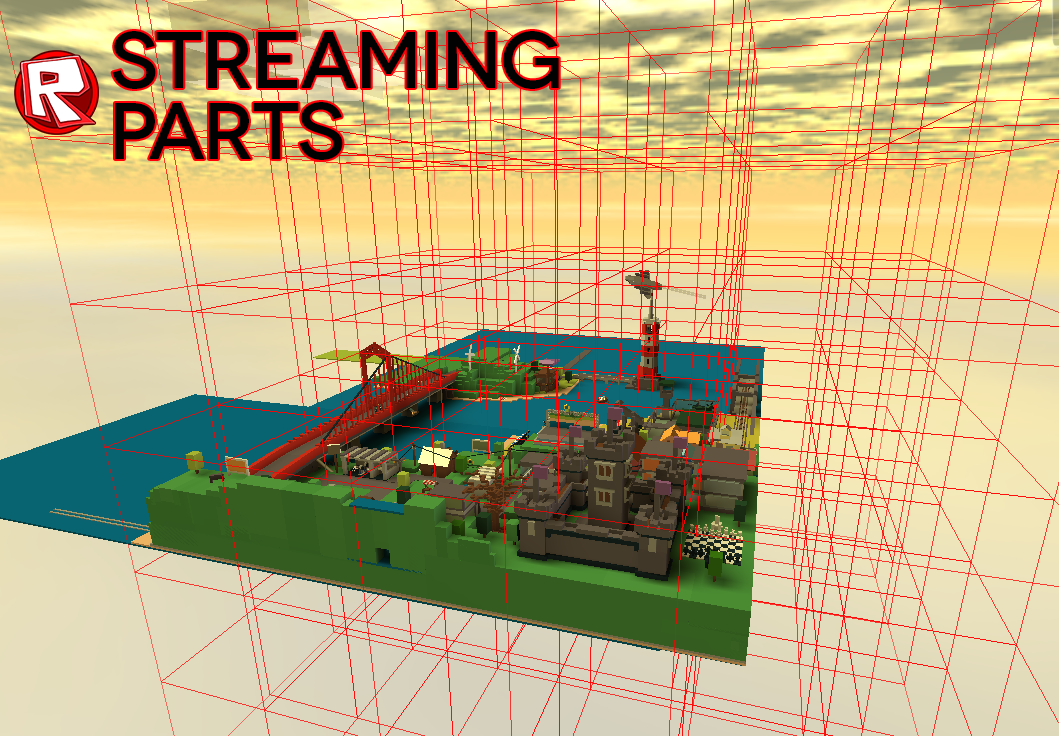 Last month, we talked with ROBLOX Engineer Yunpeng Zhu about prototyping and testing our new streaming parts system in our test environment. After gathering a ton of useful feedback we’re proud to announce that this new feature has been implemented on ROBLOX, and you can enable it in any one of your places or games starting today. This means other players will be able to enter your game at lighting-fast speeds, and will allow players with older hardware to run large games more smoothly. To start, we thought we’d walk you through how to implement this exciting new feature in ROBLOX Studio. We also got the chance to talk to a pair of builders about their experiences with part streaming and how it’s changed their mentalities.
Last month, we talked with ROBLOX Engineer Yunpeng Zhu about prototyping and testing our new streaming parts system in our test environment. After gathering a ton of useful feedback we’re proud to announce that this new feature has been implemented on ROBLOX, and you can enable it in any one of your places or games starting today. This means other players will be able to enter your game at lighting-fast speeds, and will allow players with older hardware to run large games more smoothly. To start, we thought we’d walk you through how to implement this exciting new feature in ROBLOX Studio. We also got the chance to talk to a pair of builders about their experiences with part streaming and how it’s changed their mentalities.
Enabling streaming parts in Studio
To begin, open your place in Studio. Select your Workspace from the Explorer panel (View > Explorer), and you’ll notice a brand new checkbox in the Properties (View > Properties) called “StreamingEnabled”. For most games, enabling this feature is as easy as checking that box. If you have a game that depends heavily on LocalScripts, you might need to make some adjustments to those scripts in order to make them work properly. You can find out how to do this, as well as a ton of other useful information and tips, at the ROBLOX Wiki. We’ve also given you the tools you need to immediately test part streaming in your game to ensure that everything is working properly before you upload it back to ROBLOX.
To test this feature in Studio, start a server and a player instance (Tools > Test > Start Server/Player), then on the player, click Tools > Settings > Networks and you’ll notice yet another brand new checkbox titled “RenderStreamRegions”. Checking that box will cause a dramatic change, as your level will become encompassed in a red grid, each square representing regions that are streamed to the client.
We’ve also provided a plug-in that’s accessible from the toolbar called the “Streaming Memory Multiplier”. This will allow you to simulate the amount of extra dedicated memory (RAM) the application takes into consideration when calculating how much free memory is in your system. So if you’ve got a machine that has, say, 4GB of RAM, it’s safe to say that the operating system you’re running and other processes are taking up about three of those four gigs, leaving one gig for ROBLOX. So you can move the slider to “1 GB” to simulate how your place will handle streaming parts, and what the minimum play-area will be.
Once you’re happy with the look of your game with the streaming feature enabled, save it in Studio and upload it back to ROBLOX. Congratulations, you are now streaming your game. For a more technical description of how this feature works, please take a look at our in-depth article we did in September when we were still testing. If you’re having technical difficulties, consult our ROBLOX Wiki page, which has useful info on troubleshooting and best practices. Please don’t wait–enable this feature in your game now and show us the results!
We gathered lots of feedback during our testing phase, and thought we’d sure some of the conversations we had with builders who got the chance to try this feature early. These may be names you recognize–make sure and hit the links to their places to experience the difference part streaming makes!
Dom2d2, creator of Explore the Mountains
Dom2d2 has one of the largest functional places on ROBLOX. I’d like to think my computer–which sports an i5 and four gigs of RAM–is fairly representative of the average machine that runs ROBLOX. Even still, Explore the Mountains took upwards of four minutes to load. We wanted to see how streaming affected this place–dom2d2 explains:
Explore the Mountains contains over 86,400 parts. It’s a massive level. Loading it takes anywhere between 15 to 60 seconds on state of the art computers, and up to five minutes on older hardware! I have to say, waiting to play a game isn’t fun. When I found out about the streaming feature, I was instantly intrigued. I wondered if it could really make a difference. I was really surprised.
Streaming lets you get into places while they’re loading, meaning your character can immediately begin exploring a place while the game wraps up the load. I was blown away by how fast I was able to get into Explore the Mountains. Because the parts are streaming, some parts are not immediately visible the moment you enter. Parts near your player load first, then the load moves outward. I think this feature will really improve the ROBLOX experience for players and developers, and will help builders who have massive places gain even more traffic. Exciting!
You may recognize Starmarine614 from a previous Spotlight post, where we took an in-depth look at ROBLOX Point, the largest amusement park on ROBLOX. We asked him to try the new streaming feature on his massive and highly-detailed place. His thoughts?
ROBLOX Point is a fairly large park constructed of over 45,000 bricks. Thanks to this feature, there will be many more to come. One of the biggest complaints I constantly hear is that my game is laggy or that it takes way too much time to load. I understand that’s a hassle and can ruin the experience of the game. I was skeptical when I put ROBLOX Point on gametest3, until it loaded in under three seconds. Wow.
I’ve been planning some huge ROBLOX projects since I heard that this update was coming out. I’m making a massive expansion to ROBLOX Point that will include new coasters, rides and attractions. I think this update will help improve the overall experience across ROBLOX, and I can’t wait to see how this changes the entire platform moving forward.Dom2d2, creator of Explore the Mountains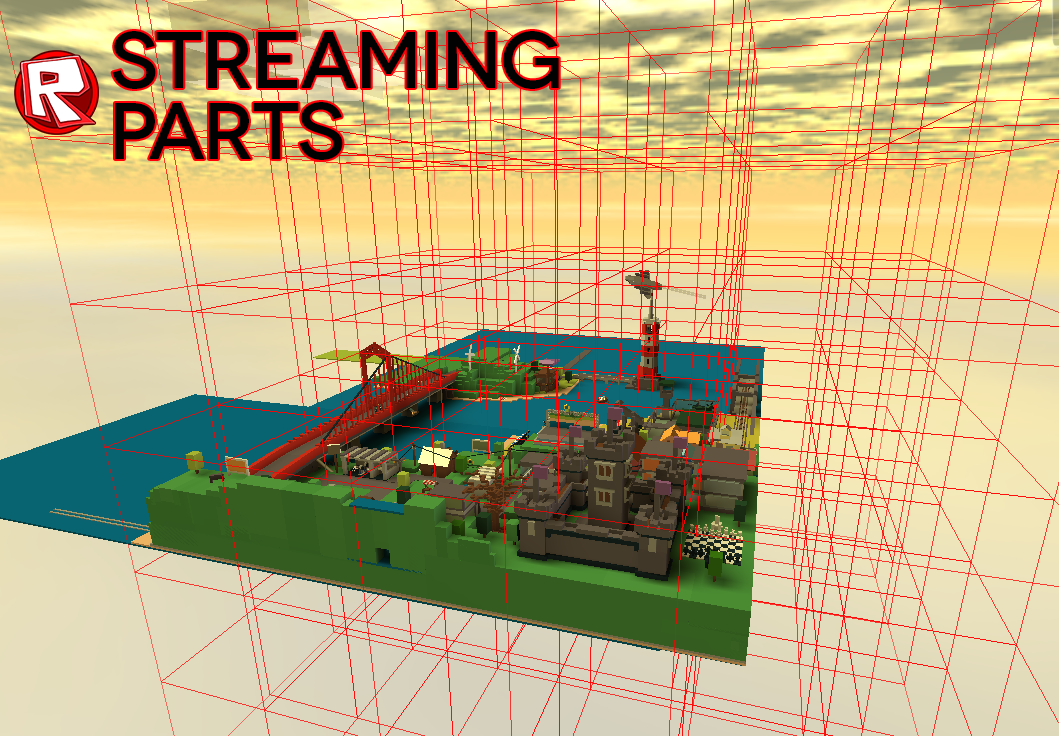 Last month, we talked with ROBLOX Engineer Yunpeng Zhu about prototyping and testing our new streaming parts system in our test environment. After gathering a ton of useful feedback we’re proud to announce that this new feature has been implemented on ROBLOX, and you can enable it in any one of your places or games starting today. This means other players will be able to enter your game at lighting-fast speeds, and will allow players with older hardware to run large games more smoothly. To start, we thought we’d walk you through how to implement this exciting new feature in ROBLOX Studio. We also got the chance to talk to a pair of builders about their experiences with part streaming and how it’s changed their mentalities.
Last month, we talked with ROBLOX Engineer Yunpeng Zhu about prototyping and testing our new streaming parts system in our test environment. After gathering a ton of useful feedback we’re proud to announce that this new feature has been implemented on ROBLOX, and you can enable it in any one of your places or games starting today. This means other players will be able to enter your game at lighting-fast speeds, and will allow players with older hardware to run large games more smoothly. To start, we thought we’d walk you through how to implement this exciting new feature in ROBLOX Studio. We also got the chance to talk to a pair of builders about their experiences with part streaming and how it’s changed their mentalities.
Enabling streaming parts in Studio
To begin, open your place in Studio. Select your Workspace from the Explorer panel (View > Explorer), and you’ll notice a brand new checkbox in the Properties (View > Properties) called “StreamingEnabled”. For most games, enabling this feature is as easy as checking that box. If you have a game that depends heavily on LocalScripts, you might need to make some adjustments to those scripts in order to make them work properly. You can find out how to do this, as well as a ton of other useful information and tips, at the ROBLOX Wiki. We’ve also given you the tools you need to immediately test part streaming in your game to ensure that everything is working properly before you upload it back to ROBLOX.
To test this feature in Studio, start a server and a player instance (Tools > Test > Start Server/Player), then on the player, click Tools > Settings > Networks and you’ll notice yet another brand new checkbox titled “RenderStreamRegions”. Checking that box will cause a dramatic change, as your level will become encompassed in a red grid, each square representing regions that are streamed to the client.
We’ve also provided a plug-in that’s accessible from the toolbar called the “Streaming Memory Multiplier”. This will allow you to simulate the amount of extra dedicated memory (RAM) the application takes into consideration when calculating how much free memory is in your system. So if you’ve got a machine that has, say, 4GB of RAM, it’s safe to say that the operating system you’re running and other processes are taking up about three of those four gigs, leaving one gig for ROBLOX. So you can move the slider to “1 GB” to simulate how your place will handle streaming parts, and what the minimum play-area will be.
Once you’re happy with the look of your game with the streaming feature enabled, save it in Studio and upload it back to ROBLOX. Congratulations, you are now streaming your game. For a more technical description of how this feature works, please take a look at our in-depth article we did in September when we were still testing. If you’re having technical difficulties, consult our ROBLOX Wiki page, which has useful info on troubleshooting and best practices. Please don’t wait–enable this feature in your game now and show us the results!
We gathered lots of feedback during our testing phase, and thought we’d sure some of the conversations we had with builders who got the chance to try this feature early. These may be names you recognize–make sure and hit the links to their places to experience the difference part streaming makes!
Dom2d2, creator of Explore the Mountains
Dom2d2 has one of the largest functional places on ROBLOX. I’d like to think my computer–which sports an i5 and four gigs of RAM–is fairly representative of the average machine that runs ROBLOX. Even still, Explore the Mountains took upwards of four minutes to load. We wanted to see how streaming affected this place–dom2d2 explains:
Explore the Mountains contains over 86,400 parts. It’s a massive level. Loading it takes anywhere between 15 to 60 seconds on state of the art computers, and up to five minutes on older hardware! I have to say, waiting to play a game isn’t fun. When I found out about the streaming feature, I was instantly intrigued. I wondered if it could really make a difference. I was really surprised.
Streaming lets you get into places while they’re loading, meaning your character can immediately begin exploring a place while the game wraps up the load. I was blown away by how fast I was able to get into Explore the Mountains. Because the parts are streaming, some parts are not immediately visible the moment you enter. Parts near your player load first, then the load moves outward. I think this feature will really improve the ROBLOX experience for players and developers, and will help builders who have massive places gain even more traffic. Exciting!
You may recognize Starmarine614 from a previous Spotlight post, where we took an in-depth look at ROBLOX Point, the largest amusement park on ROBLOX. We asked him to try the new streaming feature on his massive and highly-detailed place. His thoughts?
ROBLOX Point is a fairly large park constructed of over 45,000 bricks. Thanks to this feature, there will be many more to come. One of the biggest complaints I constantly hear is that my game is laggy or that it takes way too much time to load. I understand that’s a hassle and can ruin the experience of the game. I was skeptical when I put ROBLOX Point on gametest3, until it loaded in under three seconds. Wow.
I’ve been planning some huge ROBLOX projects since I heard that this update was coming out. I’m making a massive expansion to ROBLOX Point that will include new coasters, rides and attractions. I think this update will help improve the overall experience across ROBLOX, and I can’t wait to see how this changes the entire platform moving forward.
Dom2d2 has one of the largest functional places on ROBLOX. I’d like to think my computer–which sports an i5 and four gigs of RAM–is fairly representative of the average machine that runs ROBLOX. Even still, Explore the Mountains took upwards of four minutes to load. We wanted to see how streaming affected this place–dom2d2 explains:
Explore the Mountains contains over 86,400 parts. It’s a massive level. Loading it takes anywhere between 15 to 60 seconds on state of the art computers, and up to five minutes on older hardware! I have to say, waiting to play a game isn’t fun. When I found out about the streaming feature, I was instantly intrigued. I wondered if it could really make a difference. I was really surprised.
Streaming lets you get into places while they’re loading, meaning your character can immediately begin exploring a place while the game wraps up the load. I was blown away by how fast I was able to get into Explore the Mountains. Because the parts are streaming, some parts are not immediately visible the moment you enter. Parts near your player load first, then the load moves outward. I think this feature will really improve the ROBLOX experience for players and developers, and will help builders who have massive places gain even more traffic. Exciting!
You may recognize Starmarine614 from a previous Spotlight post, where we took an in-depth look at ROBLOX Point, the largest amusement park on ROBLOX. We asked him to try the new streaming feature on his massive and highly-detailed place. His thoughts?
ROBLOX Point is a fairly large park constructed of over 45,000 bricks. Thanks to this feature, there will be many more to come. One of the biggest complaints I constantly hear is that my game is laggy or that it takes way too much time to load. I understand that’s a hassle and can ruin the experience of the game. I was skeptical when I put ROBLOX Point on gametest3, until it loaded in under three seconds. Wow.
I’ve been planning some huge ROBLOX projects since I heard that this update was coming out. I’m making a massive expansion to ROBLOX Point that will include new coasters, rides and attractions. I think this update will help improve the overall experience across ROBLOX, and I can’t wait to see how this changes the entire platform moving forward.