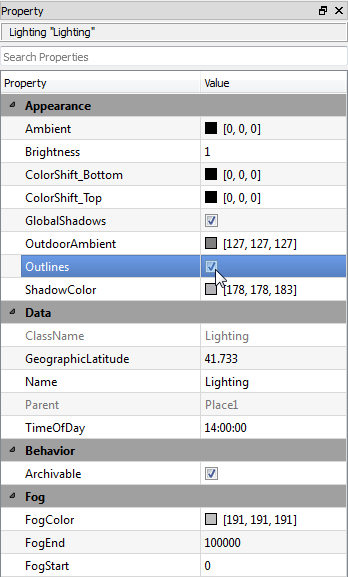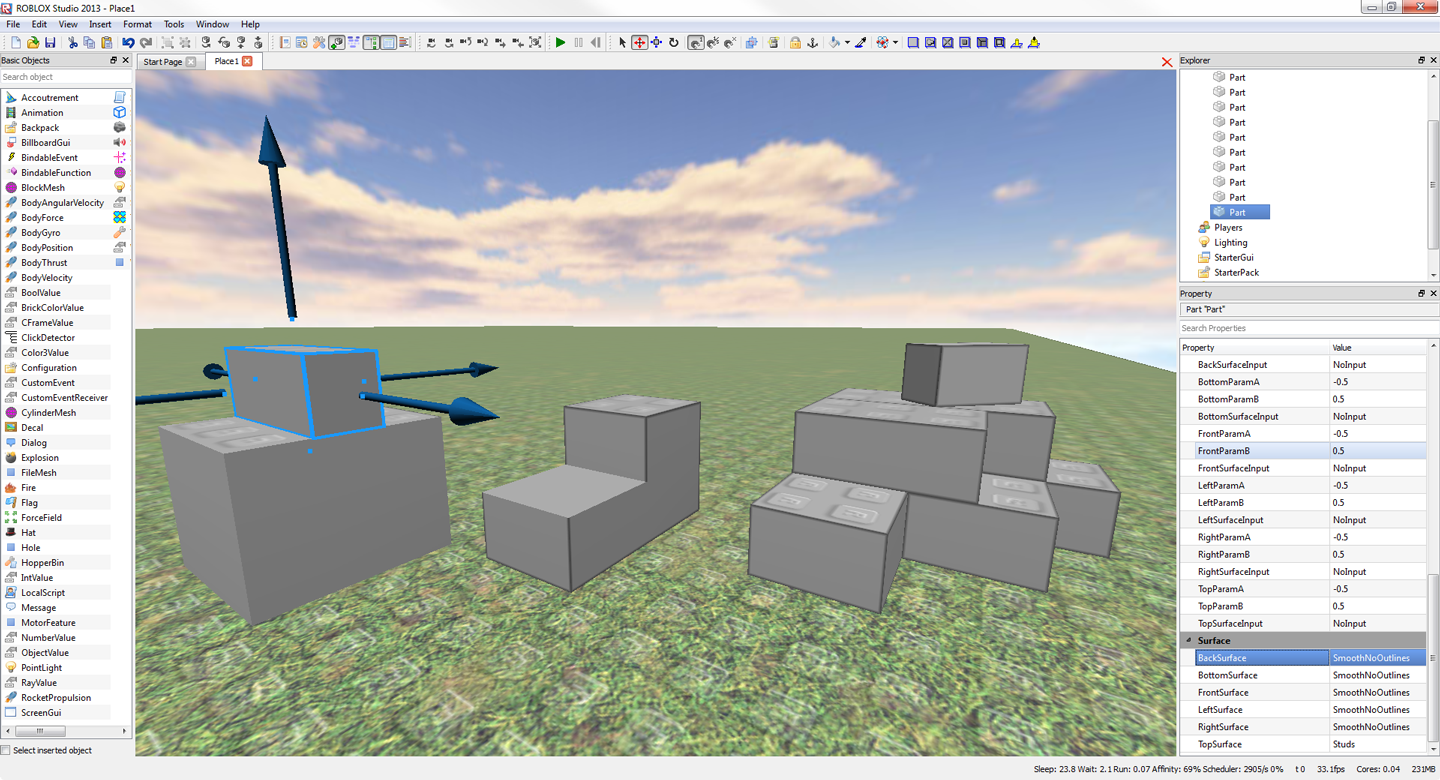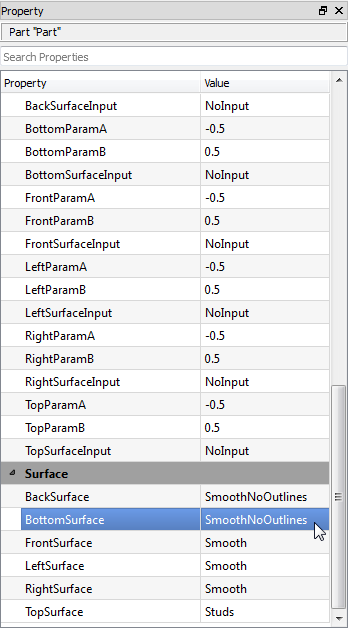Blog Archive
 As announced at BLOXcon London and shortly thereafter in a Comments on Comments article, we’ve decided to make the recently launched outlines feature optional for all ROBLOX builders and game developers. While we do see outlines as part of our vision for the ROBLOX aesthetic – and they do look great in many instances (see screenshot at left) – the feedback we’ve received indicates they don’t yet work everywhere. We will continue to work toward a perfect implementation but, in the meantime and with the latest version of ROBLOX Studio, you now have complete control.
As announced at BLOXcon London and shortly thereafter in a Comments on Comments article, we’ve decided to make the recently launched outlines feature optional for all ROBLOX builders and game developers. While we do see outlines as part of our vision for the ROBLOX aesthetic – and they do look great in many instances (see screenshot at left) – the feedback we’ve received indicates they don’t yet work everywhere. We will continue to work toward a perfect implementation but, in the meantime and with the latest version of ROBLOX Studio, you now have complete control.
Similar to dynamic lighting, toggling outlines works on two levels: you have a global “switch,” which is checked by default, for turning outlines on and off across an entire place, and fine-grain control over individual part surfaces.
Global control
To completely enable/disable outlines on a given place, open it in ROBLOX Studio.
- Make sure the Explorer and Property panes are exposed (i.e., click View > Workspace and View > Properties)
- In the Explorer pane, click “Lighting”
- Then, in the Properties pane, check or uncheck the “Outlines” box under Appearance
Fine-grain control
Whether you want to use outlines strategically for a creative look or simply like outlines on some parts but not others, you can manipulate surface types to achieve the style you desire. The following screenshot illustrates the flexibility of our outline-toggling functionality.
Toggling outlines per part is simple. Start by opening your place in ROBLOX Studio.
- Select a part (again making sure the Explorer and Properties panes are exposed)
- With the part selected, scroll down and locate the “Surface” section in the Properties pane
- Set the surface to “SmoothNoOutlines” for any surface where you do not want outlines to appear
This is the same process you might already use to select a surface type (i.e., studs, inlets, smooth, etc.) for parts. Ultimately, you can achieve a unique effect by blending outlines and standard edges.
The effect
The following screenshot illustrates the look you can create by toggling outlines on a per-surface basis. Notice that outlines are selectively enabled on the red vehicle and disabled entirely on the bus.
We appreciate your passionate feedback on the subject of outlines. Again, we are working toward a perfect implementation but, in the meantime, this toggle control should allow you to build exactly what you envision in your mind.