Blog Archive
 For the last five or so days, we’ve had dynamic lighting enabled on a small test environment. Today, we moved the feature over to the more robust GameTest1 environment so more builders can experiment with it simultaneously. While it’s news enough that you can play with dynamic lighting today, we’ve also launched a dynamic lighting video contest to let you future masters of light and darkness show your prowess!
For the last five or so days, we’ve had dynamic lighting enabled on a small test environment. Today, we moved the feature over to the more robust GameTest1 environment so more builders can experiment with it simultaneously. While it’s news enough that you can play with dynamic lighting today, we’ve also launched a dynamic lighting video contest to let you future masters of light and darkness show your prowess!
The contest
You have until Thursday, April 25th at 11:59 p.m. PT to create something incredible using dynamic lighting, capture 30 to 60 seconds of footage of it, and submit your video. You can either build something brand new for the express purpose of showing off the beauty of dynamic lighting, or modify one of your existing places/games to illustrate the before-and-after results. Regardless of the avenue you pursue, the content you submit must be your own. You can submit your entry and see the complete instructions/timeline here.
In the mere days we’ve had a dynamic lighting test running, we’ve seen fantastic results. The competition will be stiff, so submit your best work!
[do action=”youtube-iframe” videoid=”gTJ-Uyp66Y0″/]
How to test and record dynamic lighting
To access GameTest1, the test environment where dynamic lighting is currently enabled, go to gametest1.roblox.com. There, you can explore games and places with lighting enabled, and download a version of ROBLOX Studio with dynamic lighting capabilities. Because this is a test environment, you may experience less-than-perfect performance, especially during times of high traffic volume.
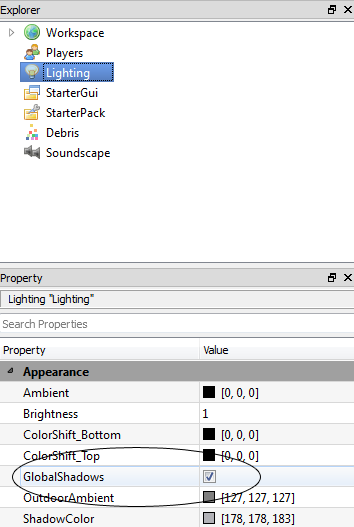 To use ROBLOX Studio and enable dynamic lighting, follow these steps:
To use ROBLOX Studio and enable dynamic lighting, follow these steps:
- Open Studio (from the Build page on the test site)
- Open a level in Studio
- Select the Lighting service in the Explorer Pane
- Check “GlobalShadows” in the Property grid
- Experimenters may find the other properties in the “Appearance” category here useful for tweaking lighting settings
Note: the Mac version of ROBLOX Studio on GameTest1 has a bug that is preventing use. We may have this fixed in the next few days. Please keep an eye on this story and the ROBLOX Twitter account for updates.
To record game footage, you have a few options. You can use ROBLOX’s built-in video recorder, activated and de-activated at any time by pressing F12. You can also try CamStudio or a number of other free/open-source video capture programs, or FRAPS. I recommend watching this YouTube tutorial by dayren for more information about recording and producing ROBLOX videos.
The prizes
After the public votes on its favorites, we will pick five winning videos. (And, yes, we will consider public sentiment, although the ultimate decision is at our discretion.) Each winner will receive an exclusive virtual item, as well as placement on the ROBLOX blog and YouTube channel. Winners will also receive the intangible benefits of being recognized by the community as awesome.
Best of luck to all participants. Time to get building!
