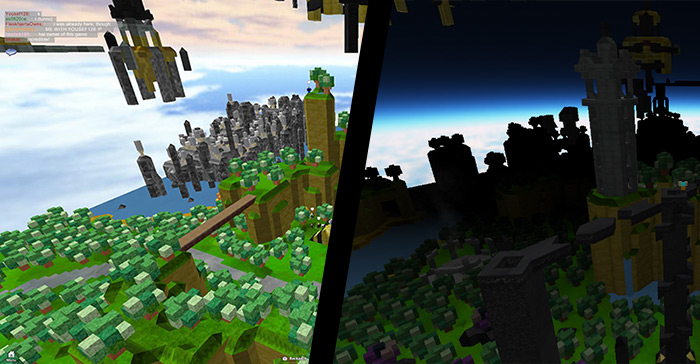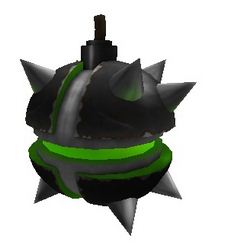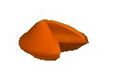Blog Archive
With Halloween right around the corner, we thought we’d chat with members of the ROBLOX Content Team to see if they could provide any insight or advice as to how to “spook” up your games for Halloween. Here’s what they came up with.
Intermediate – Creepy Lighting with Kip Turner
On a fundamental level, the less lighting, the scarier. Changing the time of day in your game can make it a lot spookier, and you can add some intense fog effects for atmosphere. Here’s how to do it:
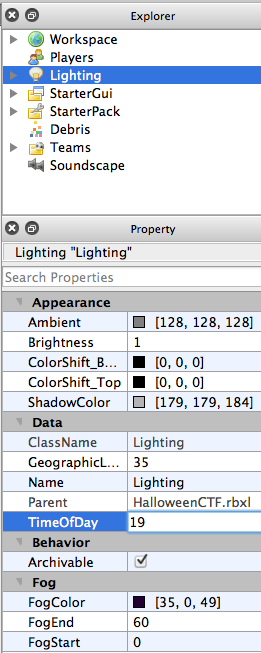 Open up your place in ROBLOX Studio and make sure you have the Explorer and the Property panes open (View>Explorer and View>Property)
Open up your place in ROBLOX Studio and make sure you have the Explorer and the Property panes open (View>Explorer and View>Property)- Click on Lighting in the Explorer
- In your property pane click on TimeOfDay, type in 19 and press enter. This will darken the map.
- In the same pane click on FogEnd and type in 60 and press enter. You can use a higher value to make the fog thicken further away.
- To give that fog the extra spooky Halloween feeling, click on FogColor and select a color from the wheel and make sure to drag slider down on the right to make it dark — light colored fog won’t appear very scary. I used the values 35, 0, 49 for a nice dark purple.
- Underneath Lighting in the Explorer tab there’s a field called Sky. Within this tab, there’s a field called StarCount under the Property pane. Decreasing it to something like 40 will make the moon pop out more.
ROBLOX implements fog using a similar technique to glFog call from OpenGL. This technique uses a depth buffer to determine how far away a pixel is from the camera. Then the program can determine by how much does the fog shade that pixel by plugging the aforementioned distance into the glFog mode equation. From the equation, you can see that by increasing the value for FogStart, you will be able to see perfectly clearly further but then have a quicker descent into pure fogginess.
Beginner – Freaky Objects with Zachary Linblad
One of the easiest things you can do to add some horrific decadence to your places is to add some scary objects. The first option for place-builders? Build these objects, from scratch, out of parts. An equally viable option is to re-purpose gear and hat meshes for your place. The process is simple: create a part any where in your work-space, then add a SpecialMesh. SpecialMeshes have a few properties to note:
- MeshID: this is the shape of the object you are adding
- Scale: this is the scale of the mesh (how large the object is in the x,y and z axes)
- TextureID: this is the image that covers the shape defined by MeshID
- VertexColor: gives you the ability to “tint” the object whatever color you want
With the right mesh and texture, you’re sure to scare your players. All gear and body parts published by ROBLOX contain these SpecialMeshes. Here are some good ones to start you out: Update from Zach: Keep in mind, the mesh and texture links should be copied for use in the special mesh you’re editing. Clicking the links won’t take you anywhere. The item links, however, will take you to their respective pages.

|

|

|
|

Evil Book: |
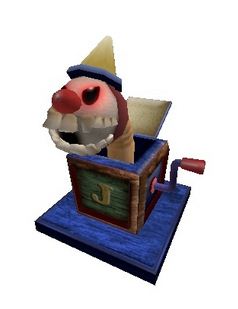
Jack-in-the-Box: |

Oven Monster: |
In addition, there are some good complete models you can use:
 Bat (Note: contains bat model and bat sounds)
Bat (Note: contains bat model and bat sounds)
Enjoy, and Happy Halloween!
Beginner – Adding Creepy Gear to Games with Dan Healy
ROBLOX users have already been utilizing our Add Gear to Games feature, and Halloween is a great time to take advantage of it. To add gear to your place, click the “Add to Game” button on your Gear items page. There’s plenty of spooky-fun Halloween gear you can add–here’s a list of recently released Halloween themed gear to get you started.
Halloween Gear:
 Shoot powerful hungry zombies at your enemies. Watch and laugh as they chase your foes and bite them – stealing 10hp each second.
Shoot powerful hungry zombies at your enemies. Watch and laugh as they chase your foes and bite them – stealing 10hp each second.
This bomb summons powerful zombies to feast on your enemies. Occasionally it will unleash a zombie explosion that kills on contact.

Steal other people’s life force to transform yourself into a powerful and angry zombie. As a zombie, use your powerful hammer to do 40 damage per-hit to other players.
Let the Ghost Dragon do your bidding! Flies above you and sends out 100 points of damage on your behalf.
The Vampire Vanquisher sword not only cuts down your foes, but stores their bodies in a coffin. You literally kick people into their own graves.
The Nightfall Elixer doubles your health and increases your walking speed, but at a price: it also makes you sparkle and makes you the color of a saltine (anyone guess what we’re referencing here?)
“I’m Batman.” Well, not really, but you can use this cloak to turn into a bat and fly around attacking people.
You know that box your gramps told you never to open? Now you know why! The Forbidden Box will summon several violent beasts, which will hunt down any player, friend or foe, who lays eyes on it or falls within its area of effect. You can spawn up to four monsters at a time, each of which is capable of dealing 10 points of damage per second.
Who says all fortune cookies have to contain good fortunes? The Misfortune Cookie will give you upsetting fortunes like, “Your enemies will have great fortune today,” or “This Halloween just skip the costume and be yourself.”
It’s a classic longbow, with a certain distinction: it’s constructed of the finest, most durable bone. Take out one of your foes with this weapon and their body instantly turns into a skeleton.
This sword features three unique swings and a spin move (tap “W” twice and left-click), each of which has a 20% chance of cracking an enemy’s joints. As if that wasn’t enough, each attack has a 22% chance of being critical (2.25x damage). Normal attacks do 25 damage, landing critical attacks at about 56. Bone has never been so dangerous.
Fling deadly bone shrapnel at your enemies for fun and profit! Okay probably just for fun.
Swing at your enemies to do 20 damage per hit. Press “e” three times to summon a small army.
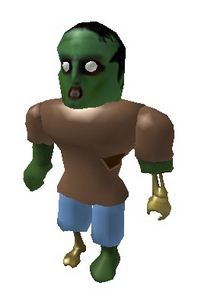 Looking for some live Zombies for your place?
Looking for some live Zombies for your place?
Grab ROBLOX’s here. To add these brain-eaters, open up your place in Studio, then go to “My Models” in the Toolbox and click the Zombie! Braaaaaaains.
Script Team Costumes with Tyler Mullen, Content Team – Advanced
Everyone knows costumes are half the fun of Halloween. So how do you add the fun of of them to your newest team paintball game? Dress up the teams as different scary monsters! Instead of “Blue vs. Red,” for a special Halloween event, make it “Skeletons vs.”Werewolves” or “Pumpkins vs. Zombies.”
Changing a user’s appearance when they spawn is easy utilizing the Player.CharacterAppearance property! Just find the userIDs of the accounts you want to dress everyone like. Here are some scary ones to start you off: Werewolf, Skeleton, Pumpkin Man, and Zombie. Then insert a script to set the player’s CharacterAppearance depending on what team he’s on. When he dies or respawns, he’ll be all dressed up in the spirit of Halloween — it’s that easy!
Here’s a LocalScript you can put in the StarterPack of your game, to get you started. This is copied directly from ROBLOX Studio’s Script Editor. Click the image to see actual text you can copy and paste.
Now you can easily spice up any team game for Halloween. Happy haunts!